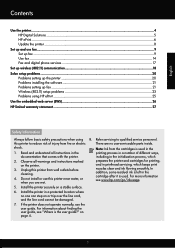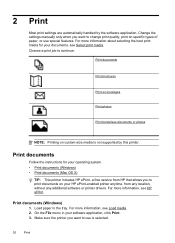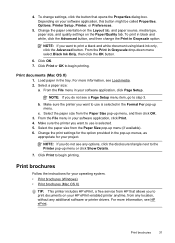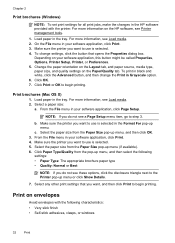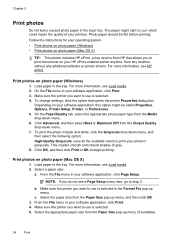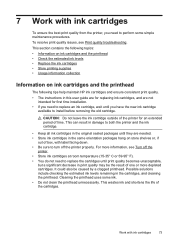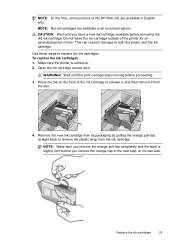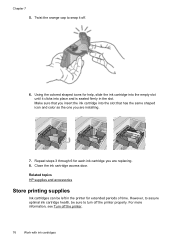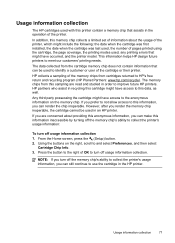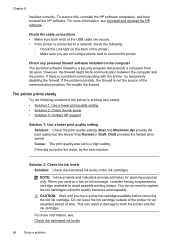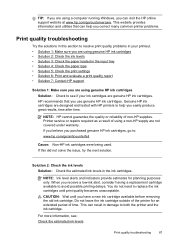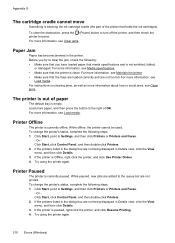HP Officejet 4620 Support Question
Find answers below for this question about HP Officejet 4620.Need a HP Officejet 4620 manual? We have 3 online manuals for this item!
Question posted by scoGinn on October 14th, 2013
Can Ink Refill Cartrddges Damage A Hp Officerjet 4620 Printer
The person who posted this question about this HP product did not include a detailed explanation. Please use the "Request More Information" button to the right if more details would help you to answer this question.
Current Answers
Related HP Officejet 4620 Manual Pages
Similar Questions
How To Check Ink Cartridge Levels On Hp Officejet 4620 Printer Control Panel
(Posted by sjwongh 10 years ago)
How To Print Using Colored Ink Only Using The Hp 7510 Serires Printer
(Posted by stumfil 10 years ago)
How Do I Install A New Ink Cartridge In My Hp Photosmart 6520 Printer?
(Posted by jandswalker1 10 years ago)
How Do You Find Out How Much Ink Is Left In Your Hp Officejest 4620 Printer
(Posted by orozcQuee 10 years ago)
Do You Have To Change All Of The Ink Cartridges On A Hp Officejet 4620 At The
same time
same time
(Posted by eehccty90 10 years ago)