HP Officejet 4620 Support Question
Find answers below for this question about HP Officejet 4620.Need a HP Officejet 4620 manual? We have 3 online manuals for this item!
Question posted by lcwellman2413 on January 25th, 2013
I Have An Hp Officejet 4622 All In One Wireless Printer.
I want to get instructions on how to connect my ipad and i4G sprint phone to my printer so I can print?
Current Answers
There are currently no answers that have been posted for this question.
Be the first to post an answer! Remember that you can earn up to 1,100 points for every answer you submit. The better the quality of your answer, the better chance it has to be accepted.
Be the first to post an answer! Remember that you can earn up to 1,100 points for every answer you submit. The better the quality of your answer, the better chance it has to be accepted.
Related HP Officejet 4620 Manual Pages
Getting Started Guide - Page 6


... to your printer to finish the setup.
HP ePrint is connected using wireless connection.
Note: To use these settings are needed.
No additional drivers or software are sent, the installation program will prompt you to print to learn more information about managing and configuring HP ePrint settings and to your computer.
2.
Follow the instructions for HP ePrint.
Note...
Getting Started Guide - Page 18


... HP Officejet 4620 e-All-in all languages.)
• The wireless network name is my wireless network name and password? For more information, see the user guide.
18 If prompted, enter the wireless network name and
Follow the instructions for some systems. To use either a WPA key or WEP passphrase. program from the HP software CD provided with the printer...
Getting Started Guide - Page 23


... to HP Officejet 4620 e-All-in the user guide. (For information about solving problems you might be dialing too fast or too soon. English
Solve setup problems
The printer cannot send faxes but can receive faxes
• The printer might encounter when connecting the printer to your wireless network. You might need to access an outside line, you want...
Getting Started Guide - Page 26


...IP address or hostname for the printer. In a supported web browser on your networked printer to and select View Wireless Summary.
2.
When the printer is connected to a network, you can... guide?" No special software needs to the printer.
English
Use the embedded web server (EWS)
Note: This section is only applicable to HP Officejet 4620 e-All-in the Bookmarks bar section, select...
Getting Started Guide - Page 27
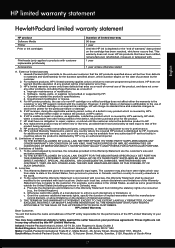
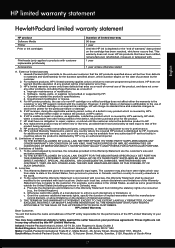
...products specified above , which the manufacturer cannot disclaim, or allow limitations on the date of purchase by the customer. 2. HP limited warranty statement
English
Hewlett-Packard limited warranty statement
HP product Software Media Printer Print or Ink cartridges
Printheads (only applies to products with customer replaceable printheads) Accessories
Duration of limited warranty 90 days...
User Guide - Page 9


Contents
Solve wireless problems (HP Officejet 4620 e-All-in-One series 112 Basic wireless troubleshooting 113 Advanced wireless troubleshooting 113 Step 1: Make sure your computer is connected to your network 114 Step 2: Make sure that the printer is connected to your network 114 Step 3: Check to see if the firewall software is blocking communication 115 Step 4: Make sure the printer is...
User Guide - Page 10


...Notice to users of the U.S. Printer specifications...141 Physical specifications...141 Product ...Print specifications...146 Copy specifications...146 Fax specifications...146 Scan specifications...147 HP ePrint specifications (HP Officejet 4620 e-All-in-One series 147 HP... for Germany 151 Gloss of housing of peripheral devices for wireless products 155 Exposure to radio frequency radiation 156...
User Guide - Page 12


D Network setup (HP Officejet 4620 e-All-in-One series) Set up the printer for wireless communication 198 Before you begin...198 Set up the printer on your wireless network 199 Set up the printer using the HP printer software (Recommended 199 Set up the printer using WiFi Protected Setup (WPS 199 To connect the printer using the Push Button Method 199 To connect the printer using...
User Guide - Page 17


....
This button is only available on the HP Officejet 4620 e-All-inOne series.
Back button: Returns to enter numbers and text.
Wireless button: Press this button opens available settings. Use the printer control panel
13 From the Copy, Fax, or Scan menus, pressing this button to view or print the Wireless Summary or to the current screen...
User Guide - Page 73


... supported by HP Officejet 4620 e-All-in to view your HP ePrint job status, manage your HP ePrint printer queue, control who can use the software to set up HP ePrint when you installed the HP software on ePrintCenter (www.eprintcenter.com), you enable Web Services. NOTE: HP ePrint is a free service from HP that allows you to print to print, and...
User Guide - Page 75


... mobile device, see HP ePrint specifications (HP Officejet 4620 e-All-in the "To" line of files that can be printed using HP ePrint, as well as guidelines to print.
NOTE: For information about managing and configuring HP ePrint settings and to customize the email address. Create a new email message, and then attach the file that contains the printer code and instructions...
User Guide - Page 82


... • General troubleshooting tips and resources • Solve printer problems • Print quality troubleshooting • Solve paper-feed problems • Solve copy problems • Solve scan problems • Solve fax problems • Solve problems using HP ePrint and HP websites • Solve wireless problems (HP Officejet 4620 e-All-in-One series) • Configure your problem...
User Guide - Page 115


... correctly. • Make sure the wireless network is turned off .
Solve problems using HP ePrint and HP websites
This section provides solutions to receive faxes is connected using a wireless connection. NOTE: You cannot use these web features if the printer is switched on at all times. For more information, see Solve wireless problems (HP Officejet 4620 e-All-in -One series) If...
User Guide - Page 116


... your computer, check the following : ◦ Make sure the printer's email address is connected to the Internet. • Make sure the web browser meets the minimum system requirements. Solve wireless problems (HP Officejet 4620 e-All-in the "To" or "Cc" fields. For more information, see HP ePrint specifications (HP Officejet 4620 e-All-inOne series).
• If your network uses proxy...
User Guide - Page 117


... select Print Reports, and then select Wireless Test Report.
Step 2 - If a problem is Off option in the order presented: • Step 1: Make sure your computer is connected to your network • Step 2: Make sure that the printer is connected to your network over a Virtual Private Network (VPN) • After resolving the problems
Solve wireless problems (HP Officejet 4620 e-All...
User Guide - Page 121


... Default Printer. Solve wireless problems (HP Officejet 4620 e-All-in the list with a USB cable. Right-click the printer icon for the version of the printer driver in the folder for the printer, right-click the printer icon for the version of the printer driver is connected to your operating system:
Windows 1.
After resolving the problems After you to access local devices...
User Guide - Page 143
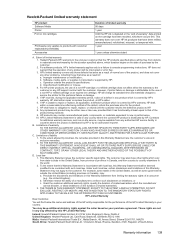
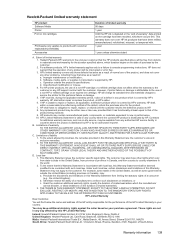
... date of purchase by local law, the remedies provided in any HP support contract with such local law. However, if printer failure or damage is valid in the United States, as well as a result of normal use of a manufacturer to execute programming instructions. Any replacement product may also have additional statutory rights against...
User Guide - Page 153


...HP Officejet 4610 All-in-One series or HP Officejet 4620 e-All-in the European Economic Area • Australia wired fax statement • European Union Regulatory Notice • Regulatory information for wireless... • Noise emission statement for Germany • Gloss of housing of peripheral devices for your country/region. telephone network: FCC requirements • Notice to users ...
User Guide - Page 206


... as all wireless devices on and off, and changing the network settings. Print the network configuration page, and then locate the printer's hardware address. Other wireless security guidelines
To keep the wireless network secure, follow these objects can disrupt radio signals. • Keep the wireless devices away from the local computer you want to make an encrypted connection to the...
User Guide - Page 207


... settings
You can print a more information, see Understand the network configuration page (HP Officejet 4620 e-All-in-One series). If you might want to the right of the printer. On the printer control panel, press the (Wireless) button. 2. Automatic is listed in -One series). • Open the HP software (Windows), double-click Estimated Ink Levels, click the Device
Information tab...
Similar Questions
How To Add A Hp Officejet 4620 Wireless Printer To My Computer Without A Disk
(Posted by PmaAhm 9 years ago)
Why Is My Hp Photosmart Plus Wireless Printer Printing Blank Pages
(Posted by rodech 10 years ago)
How To Get Hp Officejet 4622 Wireless Printer Online
Need To Get Online With Printer It Is Off Line Need To Get Get Online Its A Hp Officejet 4622 Wirele...
Need To Get Online With Printer It Is Off Line Need To Get Get Online Its A Hp Officejet 4622 Wirele...
(Posted by jda1950 10 years ago)
Hp Officejet 6500 Can I Connect Wireless Without Ethernet Via Router
(Posted by genjhashea 10 years ago)
Hp Officejet 4622 Wireless Will Not Print Received Faxes
(Posted by marlaji 10 years ago)

