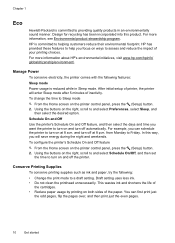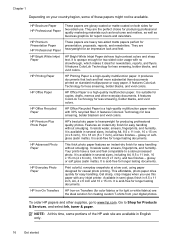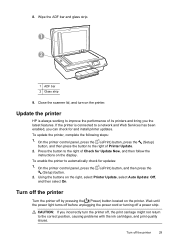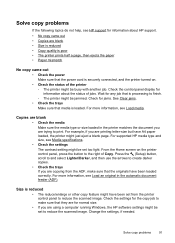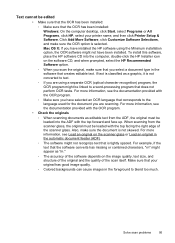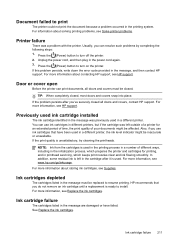HP Officejet 4620 Support Question
Find answers below for this question about HP Officejet 4620.Need a HP Officejet 4620 manual? We have 3 online manuals for this item!
Question posted by ravenmykal on August 30th, 2012
Hp Officejet 4620 Problem
i have recently put together my HP officejet 4620 printer everything is good except that it keeps saying that i need the setup cartidges to start printing. the problem is that i didnt get those. my question is, is there a way for me to just use the regular ink to start printing. i need an answer asap
Current Answers
Related HP Officejet 4620 Manual Pages
Similar Questions
Can I Print Just Using Black Ink If Im Out Of Color Ink On A Hp4500 Officejet
(Posted by magvell 9 years ago)
How To Run The Wireless Setup Wizard On A Hp Officejet 4620 Printer
(Posted by jameshazza 10 years ago)
Officejet 4620 Printer Offline How To Get Back Online
(Posted by woodfDc 10 years ago)
Hp Officejet Pro 8600 Keeps Saying Wrong Size Paper When Printing Envelope
(Posted by schrorakesh 10 years ago)
I Have A Hp Officejet 4620 Printer.i Have Installed The Cd But Not Printing Wa
(Posted by brellemor 11 years ago)