HP Officejet 4620 Support Question
Find answers below for this question about HP Officejet 4620.Need a HP Officejet 4620 manual? We have 3 online manuals for this item!
Question posted by rhgodhei on December 8th, 2013
The Fax Function Was Disabled When This Printer Was Setup Hp Officejet 4622
The person who posted this question about this HP product did not include a detailed explanation. Please use the "Request More Information" button to the right if more details would help you to answer this question.
Current Answers
There are currently no answers that have been posted for this question.
Be the first to post an answer! Remember that you can earn up to 1,100 points for every answer you submit. The better the quality of your answer, the better chance it has to be accepted.
Be the first to post an answer! Remember that you can earn up to 1,100 points for every answer you submit. The better the quality of your answer, the better chance it has to be accepted.
Related HP Officejet 4620 Manual Pages
Getting Started Guide - Page 3
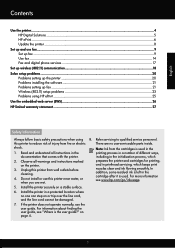
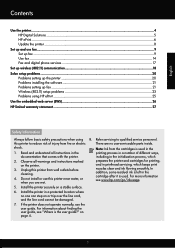
....
4. Do not install or use fax...9 Set up fax...9 Use fax...14 Fax and digital phone services 17
Set up wireless (802.11) communication 18 Solve setup problems...20
Problems setting up the printer 20 Problems installing the software 21 Problems setting up fax...21 Wireless (802.11) setup problems 23 Problems using HP ePrint...25 Use the embedded...
Getting Started Guide - Page 6


... OS X: Double-click the HP Installer icon on
the software CD, and then follow the onscreen instructions. Set up HP ePrint
To set up for setup instructions.
1.
English
Use the printer
HP ePrint
Note: HP ePrint is only supported by HP Officejet 4620 e-All-in to view your HP ePrint job status, manage your HP ePrint printer queue, control who can send...
Getting Started Guide - Page 8


... buttons on page 6. Press the button to HP Officejet 4620 e-All-in-One series. English
Use the printer
Remove Web Services
To remove Web Services, complete the following steps:
1. If the printer is always working to work.
On the printer control panel, press the (HP ePrint) button, and then press the (Setup) button.
2. Note: If you must set...
Getting Started Guide - Page 21


... report to check the status of possible problems and solutions:
21 Windows Device Manager.
• If the computer cannot recognize the HP software
CD in the Search box. For more information, see "Step 2: Test fax setup" on page 9. Tip: If you receive a fax communication error that includes an error code, you can also download the...
Getting Started Guide - Page 23


...) setup problems
Note: This section is only applicable to HP Officejet 4620 e-All-in the user guide. (For information about solving problems you might encounter when connecting the printer to...Click Connect a new printer, and then select the type of the hard disk.)
2. English
Solve setup problems
The printer cannot send faxes but can receive faxes
• The printer might need to ...
User Guide - Page 12


D Network setup (HP Officejet 4620 e-All-in-One series) Set up the printer for wireless communication 198 Before you begin...198 Set up the printer on your wireless network 199 Set up the printer using the HP printer software (Recommended 199 Set up the printer using WiFi Protected Setup (WPS 199 To connect the printer using the Push Button Method 199 To connect...
User Guide - Page 17


... opens the Setup menu for generating reports and other screen.
Use the printer control panel
13 This button is only available on the HP Officejet 4620 e-All-inOne series. Use the printer control panel
... Fax, or Scan menus, pressing this button to view or print the Wireless Summary or to access Setup options and the Network Menu. This button is only available on the HP Officejet 4620 e-...
User Guide - Page 52


... Set up and functioning correctly. The printer sends the document to send the document as selecting to each number in black and white, because of Black.
The printer scans the fax into group speed dial entries. If a number is set up speed-dial entries. If a connection cannot be called Properties, Options, Printer Setup, Printer, or Preferences. 5.
To...
User Guide - Page 61
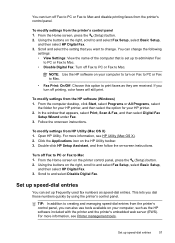
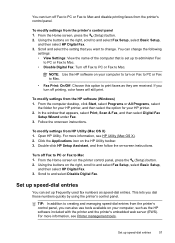
... disable printing faxes from the printer's control panel. Scroll and select the setting that you dial those numbers quickly by using the printer's control panel. Scroll to Mac.
NOTE: Use the HP software on the right, scroll to and select Fax Setup, select Basic Setup,
and then select HP Digital Fax. 3. Double-click HP Setup Assistant, and then follow the on your HP printer...
User Guide - Page 73


If you didn't set up HP ePrint. NOTE: HP ePrint is only supported by HP Officejet 4620 e-All-in to view your HP ePrint job status, manage your HP ePrint printer queue, control who can use your printer's HP ePrint email address to print, and get help for your operating system:
Windows 1. NOTE: To use HP ePrint, the printer must be connected to...
User Guide - Page 115


... is not configured to receive faxes. For more information, see Set up HP ePrint using the printer's control panel. • Make sure the network hub, switch, or router is turned on the printer. For more information, see Solve wireless problems (HP Officejet 4620 e-All-in -One series) If you are configured for setup, both computers should be switched...
User Guide - Page 119


... security software might need to disable it to work with each other over the network.
If you might be blocking communication.
To access the EWS
1. The URL shown here is the network address assigned to the printer by accessing the printer's EWS. For more information, see Embedded web server (HP Officejet 4620 e-All-in your browser...
User Guide - Page 121


... HP Setup Assistant, and
then follow the onscreen instructions. To connect to Settings, and then click Printers or Printers and Faxes.
- The printer uses its USB and network connections at the same time.
Determine if the version of the printer driver is set up the wireless network. For more information, see HP Utility (Mac OS X). 2. Solve wireless problems (HP Officejet 4620...
User Guide - Page 126


...page (HP Officejet 4620 e-All-in the printer driver match the printer IP address: ◦ Print the printer's network configuration page.
Understand the Printer Status Report
Use the printer status...then click Printers or Printers and Faxes. - To reset the printer's network settings 1. Or Click Start, click Control Panel, and then double-click Printers. ◦ Right-click the printer icon, ...
User Guide - Page 127


... number of pages printed from the trays and accessories.
2. To print the Printer Status Report From the Home screen, press the (Setup) button. Using the buttons on the right, scroll to run a Wireless Test Report. Understand the network configuration page (HP Officejet 4620 e-All-in graphical form as gauges) and the part numbers and warranty...
User Guide - Page 151


...: 216 x 297 mm (8.5 x 11.7 inches) ◦ ADF: 216 x 356 mm (8.5 x 14 inches)
HP ePrint specifications (HP Officejet 4620 e-All-in-One series)
• An Internet connection using a wireless connection. • Maximum size of email and attachments: 5 MB • Maximum number of your HP printer in the "To" field. Only enter the email address of attachments: 10...
User Guide - Page 202


... the network name or the security passkey since setting up and functioning correctly. • The printer and the computers that use either a WPA key or WEP passphrase. D Network setup (HP Officejet 4620 e-All-in-One series)
You can manage network settings for the printer through the printer control panel as described in the embedded web server, a configuration and...
User Guide - Page 204


..., click Advanced in the Wireless (802.11) section on the HP Utility toolbar. 3. Click System Preferences in the Dock, click Print & Fax or Print & Scan in the Hardware section, click +, and then select the printer.
200 Network setup (HP Officejet 4620 e-All-in the Setup box. 3. If the printer connects successfully, the wireless light stops blinking but remains lit...
User Guide - Page 206


...devices, such as microwaves and cordless telephones, as these objects can use up and manage a wireless connection and to the list of network management tasks. This is listed on the printer's network configuration page.
2.
For
more information about using the configuration utility, see Understand the network configuration page (HP Officejet 4620... Network setup (HP Officejet 4620 e-All...
User Guide - Page 208


... then, using the buttons on the right, scroll to the right of OK. For more information, see Understand the network configuration page (HP Officejet 4620 e-All-in-One series).
204 Network setup (HP Officejet 4620 e-All-in-One series)
A message appears stating that the network settings have been restored. Appendix D • Default Gateway • DNS Address
5. NOTE...
Similar Questions
How Do I Extract From My Fax Memory To Print From Hp Officejet 4620
(Posted by jimbean1 10 years ago)
How To Setup Hp Officejet 4620 Without Installing Software
(Posted by yurydk 10 years ago)
How To Setup Hp Officejet 4622 Wireless Without Usb Cord
(Posted by hotleci 10 years ago)

