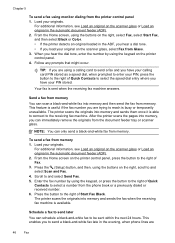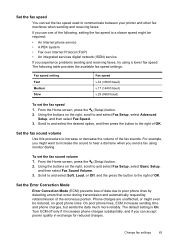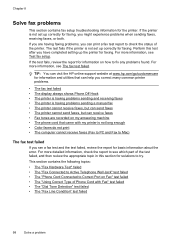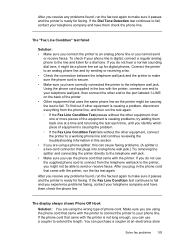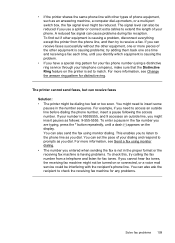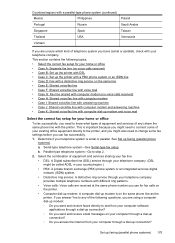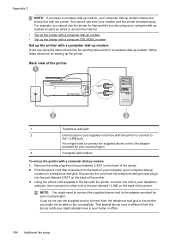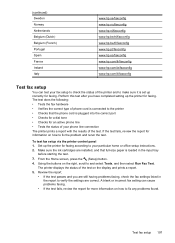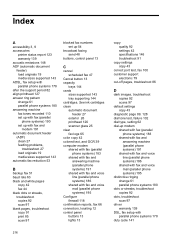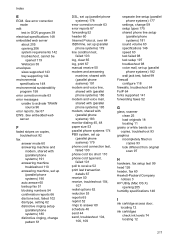HP Officejet 4620 Support Question
Find answers below for this question about HP Officejet 4620.Need a HP Officejet 4620 manual? We have 3 online manuals for this item!
Question posted by eiflapl on August 25th, 2013
Dial Tone Error When Setting Up A Officejet 4620
The person who posted this question about this HP product did not include a detailed explanation. Please use the "Request More Information" button to the right if more details would help you to answer this question.
Current Answers
Related HP Officejet 4620 Manual Pages
Similar Questions
How Do I Get A Dial Tone On The Officejet 4620 All In One Printer Fax Machine
and copier
and copier
(Posted by MAYVIhayfor 9 years ago)
Printer Will Not Accept Fax Or Fax Out And No Dial Tone, But It Does Ring.
No dial tone when you pick up the handset and fax will not pick up the fax or fax out. Yet, when a c...
No dial tone when you pick up the handset and fax will not pick up the fax or fax out. Yet, when a c...
(Posted by dahelm 11 years ago)