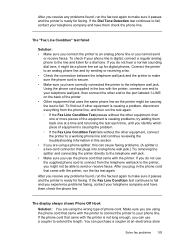HP Officejet 4620 Support Question
Find answers below for this question about HP Officejet 4620.Need a HP Officejet 4620 manual? We have 3 online manuals for this item!
Question posted by safachen on June 15th, 2014
Cant Get My Android Phone To Connect To Officejet 4620
The person who posted this question about this HP product did not include a detailed explanation. Please use the "Request More Information" button to the right if more details would help you to answer this question.
Current Answers
Related HP Officejet 4620 Manual Pages
Similar Questions
How To Connect Officejet 4620 To Wireless Network D Link
(Posted by haams 9 years ago)
How To Connect Officejet 4620 Series To The Wireless Network
(Posted by brkx 10 years ago)
How To Connect Officejet 4620 To Wifi Without Wps
(Posted by Davjoanbr 10 years ago)
How To Set Connect Officejet 4620 To Wireless Router
(Posted by tayyfxr 10 years ago)