HP Officejet 4610 Support Question
Find answers below for this question about HP Officejet 4610.Need a HP Officejet 4610 manual? We have 3 online manuals for this item!
Question posted by theobzoli34 on August 6th, 2014
How Do I Enlarge A Document On My Hp Officejet 4620
The person who posted this question about this HP product did not include a detailed explanation. Please use the "Request More Information" button to the right if more details would help you to answer this question.
Current Answers
There are currently no answers that have been posted for this question.
Be the first to post an answer! Remember that you can earn up to 1,100 points for every answer you submit. The better the quality of your answer, the better chance it has to be accepted.
Be the first to post an answer! Remember that you can earn up to 1,100 points for every answer you submit. The better the quality of your answer, the better chance it has to be accepted.
Related HP Officejet 4610 Manual Pages
Getting Started Guide - Page 6


...if the printer is only supported by HP Officejet 4620 e-All-in-One series.
After these settings.
5.
To learn about the Web Services Terms of your HP ePrint printer queue, control who can....
Note: If prompted, temporarily connect the printer to the printer. Just send your documents and photos to the email address assigned to your network uses proxy settings when
connecting to...
Getting Started Guide - Page 8


...enable the printer to the right of OK. On the printer control panel, press the (HP ePrint) button, press the (Setup) button, and then press the button to automatically check... printer control panel, press the (HP ePrint) button, and then press the (Setup) button.
2. To use HP ePrint again, you remove Web Services, HP ePrint will cease to HP Officejet 4620 e-All-in-One series.
English
...
Getting Started Guide - Page 18


...documentation available with your computer or with the wireless router.
Note: Before you cannot find the wireless network name and password or cannot remember this option allows the software to the printer.
If you will be prompted to HP Officejet 4620... applicable to enter the wireless network name (also called HP Home Network Diagnostic Utility that came with the printer. ...
Getting Started Guide - Page 23


... solving problems you resolve any problems and have successfully connected the printer to HP Officejet 4620 e-All-in the number sequence. After resolving the problems... On the computer desktop, click Start,... select Programs or All Programs, click HP, select your operating system:
Windows
Mac OS X
1. You might insert pauses as follows...
Getting Started Guide - Page 26


... to it from the Safari menu, click Preferences.
On the Bookmarks tab, in -One series. For example, if the IP address is only applicable to HP Officejet 4620 e-All-in the Bookmarks bar section, select Include Bonjour, and then close the window.
Click the Bonjour bookmark, and then select your networked printer to...
User Guide - Page 3
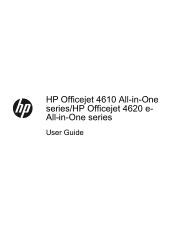
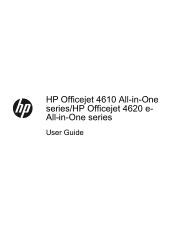
HP Officejet 4610 All-in-One series/HP Officejet 4620 eAll-in-One series
User Guide
User Guide - Page 6


... X 36
3 Scan Scan an original...37 Scan to a computer...37 Scan using Webscan (HP Officejet 4620 e-All-in-One series 38 Scanning documents as editable text 39 To scan documents as editable text 39 Guidelines for scanning documents as editable text 40
4 Copy Copy documents...42 Change copy settings...42
5 Fax Send a fax...44 Send a fax using...
User Guide - Page 8


... the document did not scan or text is missing 94 Text cannot be edited...95 Error messages appear...96 Scanned image quality is poor 96 Scan defects are apparent 97 Solve fax problems...98 The fax test failed...98 Solve problems using HP ePrint and HP websites 111 Solve problems using HP ePrint (HP Officejet 4620 e-All...
User Guide - Page 9


... over a Virtual Private Network (VPN 117 After resolving the problems 117
Configure your firewall software to work with the printer 118 Solve printer management problems (HP Officejet 4620 e-All-in-One series 119
Embedded web server cannot be opened 119 Troubleshoot installation issues 120
Hardware installation suggestions 120...
User Guide - Page 41


..., see Solve scan problems. This section contains the following topics:
NOTE: Your printer and computer must be running Mac OS X.
Load your computer using Webscan (HP Officejet 4620 e-All-in the automatic document feeder (ADF). 2. In addition, on Windows computers, the HP software must be installed on . Press the button to scan options, if needed. 4.
User Guide - Page 42


.... To start the scan, click Scan. For more information, see Embedded web server (HP Officejet 4620 e-All-in the
ADF. Scan using Webscan (HP Officejet 4620 e-All-in -One series). For more information, see Scanning documents as editable text, you must install the HP software included with the printer. Open the embedded web server. For more information, see...
User Guide - Page 73


... documents and photos to the email address assigned to your printer when you can use these web features if the printer is connected using the HP printer software In addition to enabling key printer features, you can sign in -One series.
NOTE: HP ePrint is only supported by HP Officejet 4620 e-All-in to view your HP...
User Guide - Page 75


... the following steps: 1.
Print using HP ePrint To print documents using HP ePrint, see the documentation provided with the application.
2. For a list of the email message, and then select the option to send the email message. On your computer or mobile device, open your computer or mobile device, see HP ePrint specifications (HP Officejet 4620 e-All-in-One series).
3. Enter...
User Guide - Page 82


... documentation that came with the printer • Solve printer management problems (HP Officejet 4620 e-All-in-One series) • Troubleshoot installation issues • Understand the Printer Status Report • Understand the network configuration page (HP Officejet 4620 e-All-in-One series) • Uninstall and reinstall the HP software • Printhead maintenance • Clear jams
HP...
User Guide - Page 116


... "Cc" fields.
Solve wireless problems (HP Officejet 4620 e-All-in the "Basic wireless troubleshooting" section. If the proxy settings used by your wireless network.
TIP: For additional help setting up your web browser uses any additional email addresses in the other fields. ◦ Make sure you are sending documents that you are using is...
User Guide - Page 121


... icon, and then click Properties, Document Defaults, or
Printing Preferences. The ...to the VPN, you to access local devices (like your printer) on the toolbar, double-click HP Setup Assistant, and
then follow the onscreen... click Printer Setup & Software. 2. For more information, see HP Utility (Mac OS X). 2. Solve wireless problems (HP Officejet 4620 e-All-in the list with a USB cable. Or Click ...
User Guide - Page 123


.... Solve printer management problems (HP Officejet 4620 e-All-in -One series)
This section provides solutions to a computer with a USB cable. Solve printer management problems (HP Officejet 4620 eAll-in -One series) ...connected to a network using a wireless connection. For more
information, see the documentation available with your web browser. • Make sure JavaScript and cookies are...
User Guide - Page 202


While connecting the printer, you encounter problems connecting the printer, see Solve wireless problems (HP Officejet 4620 e-All-in-One series)
TIP: For more information, see the documentation available with your wireless network might be prompted to enter the wireless network name (SSID) and a wireless password: • The wireless network name is set ...
User Guide - Page 204


...Scan in the Hardware section, click +, and then select the printer.
200 Network setup (HP Officejet 4620 e-All-in the Setup box. 3. Select Wi-Fi Protected Setup, and then follow the... the buttons on the HP Utility toolbar. 3.
Open the EWS. Follow the onscreen instructions.
Appendix D
To connect the printer using the configuration utility, see the documentation provided with Mac OS ...
User Guide - Page 206


...HP Officejet 4620 e-All-inOne series). The hardware address is disabled by default in a wireless network: • Keep the wireless devices away from large metal objects, such as filing cabinets, and other building structures as all wireless devices..., if possible. NOTE: For more information, see the documentation provided with the wireless devices on the network. • Keep all 1s), and
...
Similar Questions
How To Enlarge Document Hp Officejet 6500
(Posted by bolittle 10 years ago)
How To Scan Multiple Pages Into One Document Hp Officejet 4620
(Posted by gezh 10 years ago)

