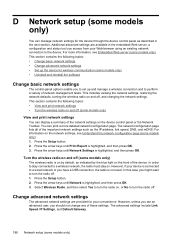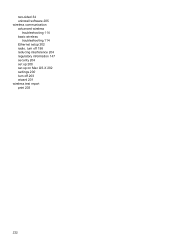HP Officejet 4500 Support Question
Find answers below for this question about HP Officejet 4500 - All-in-One Printer - G510.Need a HP Officejet 4500 manual? We have 3 online manuals for this item!
Question posted by laurenfranspin on February 22nd, 2015
Why Is My Wireless Light Off And My Printer Not Printing?
Current Answers
Answer #1: Posted by BusterDoogen on February 22nd, 2015 10:13 AM
I hope this is helpful to you!
Please respond to my effort to provide you with the best possible solution by using the "Acceptable Solution" and/or the "Helpful" buttons when the answer has proven to be helpful. Please feel free to submit further info for your question, if a solution was not provided. I appreciate the opportunity to serve you!
Related HP Officejet 4500 Manual Pages
Similar Questions
Just purchased a new HP 3050A and set it up with a USB connection to my desktop. The blue wireless l...