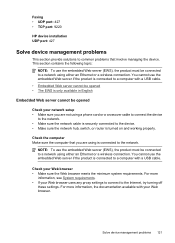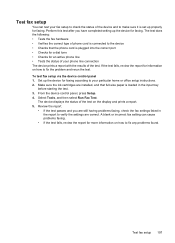HP Officejet 4500 Support Question
Find answers below for this question about HP Officejet 4500 - All-in-One Printer - G510.Need a HP Officejet 4500 manual? We have 3 online manuals for this item!
Question posted by swhite2868 on August 20th, 2013
My Fax Stopped Faxing. It Keeps Saying Put Paper In Feeder And Will Not Move
The person who posted this question about this HP product did not include a detailed explanation. Please use the "Request More Information" button to the right if more details would help you to answer this question.
Current Answers
Answer #1: Posted by DreadPirateRoberts on October 20th, 2013 12:06 PM
How to troubleshoot paper feed issues
How to use manual feed
Related HP Officejet 4500 Manual Pages
Similar Questions
Our Printer Hp Officejet 4500 Won't Fax Through The Paper Feeder
(Posted by jgbKpjax 10 years ago)
Hp Printer 4500 Keeps Saying Paper Jam And Feeder Does Not Work
(Posted by pmhhPapaw 10 years ago)
How To Unjam Paper
Feeder Fax Tray
(Posted by Brensis689 11 years ago)
My Printer Keeps Saying Paper Jam
My printer keeps saying paper jam and the paper is trying to go through but it's not going through.T...
My printer keeps saying paper jam and the paper is trying to go through but it's not going through.T...
(Posted by theashleyapts 11 years ago)
Screen Keeps Saying Paper Jam But Their Is No Paper Jam.
How do you get rid paper jam message when there is no paper jam?
How do you get rid paper jam message when there is no paper jam?
(Posted by cmussa 11 years ago)