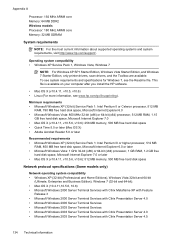HP Officejet 4500 Support Question
Find answers below for this question about HP Officejet 4500 - All-in-One Printer - G510.Need a HP Officejet 4500 manual? We have 3 online manuals for this item!
Question posted by jnswea on November 18th, 2013
How To Scan With Hp 4500 G510 N-z
The person who posted this question about this HP product did not include a detailed explanation. Please use the "Request More Information" button to the right if more details would help you to answer this question.
Current Answers
Related HP Officejet 4500 Manual Pages
Similar Questions
How To Scan Hp Laserjet 3027 In Pc With Lan Cable.
Any file scan hp laserjet 3027 in to pc with lan cable.i m already completed this process folder sha...
Any file scan hp laserjet 3027 in to pc with lan cable.i m already completed this process folder sha...
(Posted by janomalik9599 2 years ago)
How To Scan Hp 4500 Front Panel
(Posted by csujc 10 years ago)
How To Scan Hp 4500 Wireless Ipad
(Posted by podfr 10 years ago)
How To Activate To Scan Hp 3050 All In One Printer
(Posted by kmho 10 years ago)
How To Scan A Document From Hp 4500 G510 Wireless Printer To Computer
(Posted by 4011chill 10 years ago)