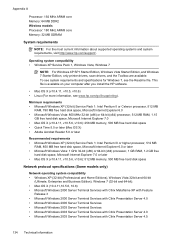HP Officejet 4500 Support Question
Find answers below for this question about HP Officejet 4500 - All-in-One Printer - G510.Need a HP Officejet 4500 manual? We have 3 online manuals for this item!
Question posted by Scmroe9 on September 20th, 2013
How To Scan A Document And Edit It On Hp Printer 4500
The person who posted this question about this HP product did not include a detailed explanation. Please use the "Request More Information" button to the right if more details would help you to answer this question.
Current Answers
Related HP Officejet 4500 Manual Pages
Similar Questions
How Do I Reduce The Size Of A Scan Document On Hp Officejet 4500
(Posted by biAb 10 years ago)
How To Scan Document Uing Hp Officejet 4500 Manual Wireless
(Posted by inRo 10 years ago)
How To Make Pdf File From Color Scan Document On Hp Officejet 4500
(Posted by kvdlin 10 years ago)
Cant Read Scanned Documents From Hp Officejet 4500
(Posted by florMzKi 10 years ago)
How To Scan Documents From Hp Officejet 4500
(Posted by raymoclau 10 years ago)