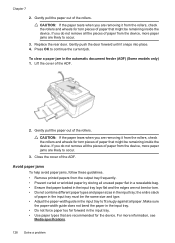HP Officejet 4500 Support Question
Find answers below for this question about HP Officejet 4500 - All-in-One Printer - G510.Need a HP Officejet 4500 manual? We have 3 online manuals for this item!
Question posted by gerfretc on November 1st, 2013
How To Print Different Size Papers On My Hp Oj 4500
The person who posted this question about this HP product did not include a detailed explanation. Please use the "Request More Information" button to the right if more details would help you to answer this question.
Current Answers
Related HP Officejet 4500 Manual Pages
Similar Questions
Can't Print Custom Size Paper Hp 8500
(Posted by DISTPerfec 9 years ago)
How To Chang Font Size On Hp Oddicejet 4500 Printer
(Posted by snorosu 10 years ago)
How To Custom Print Any Size Paper In Hp Officejet 4500
(Posted by oberesmi 10 years ago)
How To Change Paper Size On Hp Officejet 4500
(Posted by mrslialysia 10 years ago)