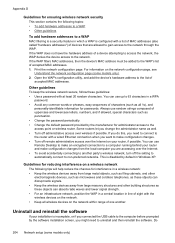HP Officejet 4500 Support Question
Find answers below for this question about HP Officejet 4500 - All-in-One Printer - G510.Need a HP Officejet 4500 manual? We have 3 online manuals for this item!
Question posted by mrmudpasto on September 17th, 2013
How To Open Hp Printer Power Supply 4500
The person who posted this question about this HP product did not include a detailed explanation. Please use the "Request More Information" button to the right if more details would help you to answer this question.
Current Answers
Related HP Officejet 4500 Manual Pages
Similar Questions
How Do I Find My Id Address On My 4500 G510 Hp Printer
(Posted by bzennshaunp 10 years ago)
How To Fix A Paper Jam On A Hp Printer 4500 G510n-z
(Posted by Lisaxdave 10 years ago)
Can't Open Hp Printer Assistant For Deskjet 1050
(Posted by Stagfc 10 years ago)
My Hp Printer Is Won't Print To My Hp 4500 G510
(Posted by njgpa 10 years ago)
I Am Unable To Open Hp Printer Assistant. Pl Guide Me About This Problem
(Posted by mnshah28 11 years ago)