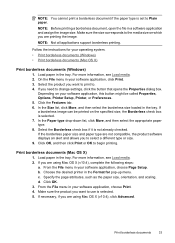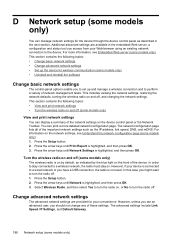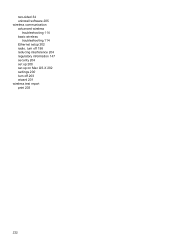HP Officejet 4500 Support Question
Find answers below for this question about HP Officejet 4500 - All-in-One Printer - G510.Need a HP Officejet 4500 manual? We have 3 online manuals for this item!
Question posted by comami on November 22nd, 2013
Officejet 4500 Wireless Won't Print Black Lettering On Some Documents
The person who posted this question about this HP product did not include a detailed explanation. Please use the "Request More Information" button to the right if more details would help you to answer this question.
Current Answers
Related HP Officejet 4500 Manual Pages
Similar Questions
Hp Officejet 6500 Wireless Won't Print Black Ink
(Posted by gearmsmmesk 10 years ago)
Hp Officejet 4500 Wireless Will Not Print Mac
(Posted by Waynaual 10 years ago)
Hp Officejet 4500 Wireless Won't Print Says Contact Network Administrator
(Posted by maDavi 10 years ago)
Hp Officejet 4500 Wireless Won't Print Black
(Posted by debayeoh 10 years ago)
My Hp Officejet 6500 Wireless Won't Print Black
(Posted by mtw50prasha 10 years ago)