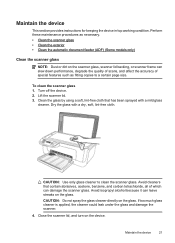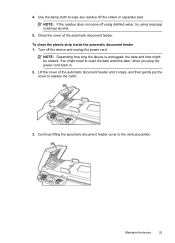HP Officejet 4500 Support Question
Find answers below for this question about HP Officejet 4500 - All-in-One Printer - G510.Need a HP Officejet 4500 manual? We have 3 online manuals for this item!
Question posted by murmay on September 4th, 2013
Officejet 4500 And How To Use Document Feeder
The person who posted this question about this HP product did not include a detailed explanation. Please use the "Request More Information" button to the right if more details would help you to answer this question.
Current Answers
Answer #1: Posted by DreadPirateRoberts on October 20th, 2013 11:56 AM
How to troubleshoot paper feed issues
How to use manual feed
Related HP Officejet 4500 Manual Pages
Similar Questions
How To Send A Fax On A Officejet 4500 Using Document Feeder
(Posted by Redfhath 10 years ago)
Can My Hp Officejet 4500 Use 61 Ink
(Posted by radhaharry 10 years ago)
Officejet Pro 8600 Troubleshooting, Vertical Line When You Use Document Feeder
(Posted by cmelKaloj 10 years ago)
How To Scan Using Document Feeder On Mac Using Hp Officejet 4500
(Posted by djandMMigu 10 years ago)
Using Document Feeder
I can not get the printer to use paper that is in the top document feeder for printing. Is that not ...
I can not get the printer to use paper that is in the top document feeder for printing. Is that not ...
(Posted by mbs6132003 12 years ago)