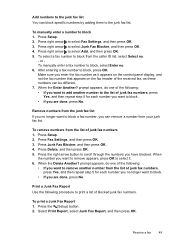HP Officejet 4500 Support Question
Find answers below for this question about HP Officejet 4500 - All-in-One Printer - G510.Need a HP Officejet 4500 manual? We have 3 online manuals for this item!
Question posted by kilroMe on September 7th, 2013
Officejet 4500 How To Turn Off Printing A Failed Fax Report
The person who posted this question about this HP product did not include a detailed explanation. Please use the "Request More Information" button to the right if more details would help you to answer this question.
Current Answers
Related HP Officejet 4500 Manual Pages
Similar Questions
Hp Officejet 4500 Wireless Scanner Failed, Cannot Make Copies, Scans Or Fax
(Posted by tourwillia 10 years ago)
Can I Still Print If Hp Officejet 4500 G510g-m Failed Alignment
(Posted by mariRoc 10 years ago)
How Do You Turn Off The Fax Report On An Hp Officejet 6600?
(Posted by mrsgdr 10 years ago)
Printing Old Fax Reports
I wnat to see a report on one of the faxes that was sent in june this year, a month back. how can i ...
I wnat to see a report on one of the faxes that was sent in june this year, a month back. how can i ...
(Posted by Anonymous-116734 10 years ago)
How Do I Get My Hp Officejet To Quite Printing A Fax Report
(Posted by ckayedel 12 years ago)