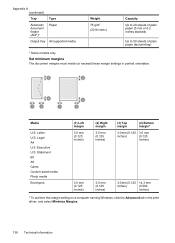HP Officejet 4500 Support Question
Find answers below for this question about HP Officejet 4500 - All-in-One Printer - G510.Need a HP Officejet 4500 manual? We have 3 online manuals for this item!
Question posted by qwekrama on August 15th, 2013
Officejet 4500 Feeds Paper But Wont Print
The person who posted this question about this HP product did not include a detailed explanation. Please use the "Request More Information" button to the right if more details would help you to answer this question.
Current Answers
Related HP Officejet 4500 Manual Pages
Similar Questions
Hp Deskjet 1050 Does Not Feed Paper To Print
(Posted by mco7ryan 10 years ago)
Hp Officejet 4500 G510n-z Wont Print From Web Says Offline
(Posted by kohpra 10 years ago)
Rollers Won't Feed Paper Into The Printer In Hp Officejet J6480
(Posted by sway7browni 10 years ago)
Hp Officejet 4500 Wireless Troubleshooting Wont Print Ipad
(Posted by PCper 10 years ago)
Hp Officejet 4500 G510g-m Wont Print Test Page
(Posted by tess1happe 10 years ago)