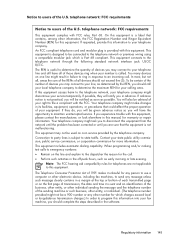HP Officejet 4500 Support Question
Find answers below for this question about HP Officejet 4500 - All-in-One Printer - G510.Need a HP Officejet 4500 manual? We have 3 online manuals for this item!
Question posted by excmdm723 on September 2nd, 2013
Officejet 4500 Copy And Fax Machine That Will Not Do A Simple Copy
The person who posted this question about this HP product did not include a detailed explanation. Please use the "Request More Information" button to the right if more details would help you to answer this question.
Current Answers
Related HP Officejet 4500 Manual Pages
Similar Questions
How To Enlarge On A Hp Officejet 4500 Copy Machine
(Posted by allaef 10 years ago)
How Do I Reset Language On My Hp Officejet 4500 Wireless Fax Machine
(Posted by Jadempa 10 years ago)
I Have A Officejet 4500 Copy And Fax Machine That Will Scan And Print From
computer but will not do a simple copy
computer but will not do a simple copy
(Posted by aysak 10 years ago)
My 4500 Wireless,fax Machine Will Not Fax! It Says It Is Turned Off?
(Posted by gwa222 11 years ago)
Why Does Our Hp Officejet Pro 8600 Fax Machine Ring During An Outside Call?
Why do we hear the fax ringing when calling home and when receiving an outsidecall? We have one phon...
Why do we hear the fax ringing when calling home and when receiving an outsidecall? We have one phon...
(Posted by jgdonnelly 11 years ago)