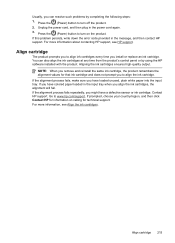HP Officejet 4500 Support Question
Find answers below for this question about HP Officejet 4500 - All-in-One Printer - G510.Need a HP Officejet 4500 manual? We have 3 online manuals for this item!
Question posted by afelthsa on September 29th, 2014
Hp J4500 Printer Cartridge Cradle Cannot Move
The person who posted this question about this HP product did not include a detailed explanation. Please use the "Request More Information" button to the right if more details would help you to answer this question.
Current Answers
Related HP Officejet 4500 Manual Pages
Similar Questions
Hp 7500a Print Cartridge Cradle Will Not Move
(Posted by glendjo 10 years ago)
Hp 8500 Print Cartridge Cradle Cannot Move
(Posted by Idrusbig 10 years ago)
Hp Officejet 6500 Cartridge Cradle Will Not Move
(Posted by kbsurfm 10 years ago)
Hp Officejet 4500, Cartridge Cradle Cannot Move
(Posted by sheldbigtre 10 years ago)
Hp 4500 Printer G510n-z Cartridge Cradle Cannot Move
(Posted by ledisQW 10 years ago)