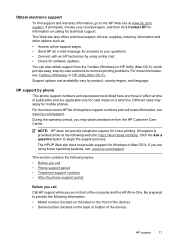HP Officejet 4500 Support Question
Find answers below for this question about HP Officejet 4500 - All-in-One Printer - G510.Need a HP Officejet 4500 manual? We have 3 online manuals for this item!
Question posted by kepabl on November 21st, 2013
Hp 4500 G510 G-m Printer Won't Print Says Busy
The person who posted this question about this HP product did not include a detailed explanation. Please use the "Request More Information" button to the right if more details would help you to answer this question.
Current Answers
Related HP Officejet 4500 Manual Pages
Similar Questions
How To Share My Hp 4500 G510 A-f Printer
(Posted by juadjo 9 years ago)
Hp 4500 G510 Printer Will Not Print From Computer Cable Connection From
computer to printer problems
computer to printer problems
(Posted by lolrl 10 years ago)
How To Install Hp 4500 G510 N-z Printer Without Disc
(Posted by tsenkferni 10 years ago)
How To Scan A Document From Hp 4500 G510 Wireless Printer To Computer
(Posted by 4011chill 10 years ago)
My Hp Printer Is Won't Print To My Hp 4500 G510
(Posted by njgpa 10 years ago)