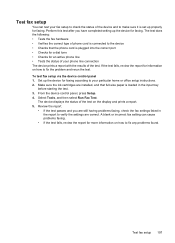HP Officejet 4500 Support Question
Find answers below for this question about HP Officejet 4500 - All-in-One Printer - G510.Need a HP Officejet 4500 manual? We have 3 online manuals for this item!
Question posted by BurkeJo on October 2nd, 2014
How To Fix Idle Printer Status Idle To Ready Hp?
The person who posted this question about this HP product did not include a detailed explanation. Please use the "Request More Information" button to the right if more details would help you to answer this question.
Current Answers
Related HP Officejet 4500 Manual Pages
Similar Questions
How To Fix The Black Ink Problem With Hp Officejet 4500 G510-m Printers
(Posted by soloiFran 10 years ago)
How To Fix A Paper Jam On A Hp Printer 4500 G510n-z
(Posted by Lisaxdave 10 years ago)
How Do I Change My Printer Status From Paused Hp Deskjet 2050
(Posted by ahadtS90 10 years ago)
How To Fix The Plastic Piece On My Hp Printer 4500 It Wont Fax
(Posted by harrmimzie 10 years ago)
How To Fix A Printer Carriage Jam On Officejet 4622?
(Posted by charleswar5 11 years ago)