HP Officejet 4500 Support Question
Find answers below for this question about HP Officejet 4500 - All-in-One Printer - G510.Need a HP Officejet 4500 manual? We have 3 online manuals for this item!
Question posted by Bronnaqp1 on July 29th, 2013
Fax Memory On An Hp 4500 Officejet Wireless Is Full & Can't Receive Incoming
fax
Current Answers
There are currently no answers that have been posted for this question.
Be the first to post an answer! Remember that you can earn up to 1,100 points for every answer you submit. The better the quality of your answer, the better chance it has to be accepted.
Be the first to post an answer! Remember that you can earn up to 1,100 points for every answer you submit. The better the quality of your answer, the better chance it has to be accepted.
Related HP Officejet 4500 Manual Pages
Getting Started Guide - Page 9


... you subscribe to "Step 2: Test fax setup" on Page 10. HP recommends that allows you to turn off the Auto Answer feature. After you have connected the printer and any other telephone equipment, go to this service, each number is a distinctive ring service? If you want to receive faxes automatically instead, contact your telephone company...
Getting Started Guide - Page 16


...for more !
For information about the following topics:
• Reprint received faxes from the printer's control panel, the printer automatically answers incoming calls and receives faxes after you turn on Page 11.
Faxes and your computer after the number of fax pages that is stored in memory might be stored in the printer's memory until the copying finishes. Note: If you cannot...
Getting Started Guide - Page 18


... useful system information about setting up HP Digital Fax. Press the or buttons to Mac).
4. Select the fax report you want to print,
(Setup) button. For more information about the printer. The faxes are printed in memory, press the (Cancel) button.
You can print several different types of your computer with the most recently received fax printed first.
5.
Getting Started Guide - Page 28


... the signal. Run the Wireless Network Test
For wireless networking issues, run the Wireless Network Test from the printer's control panel:
1. Step 3. Run the Wireless Network Test" on the wireless network, the printer might help reduce the chances for your computer, and then turn them back on in a wireless network:
• Keep the wireless devices away from
large metal objects...
User Guide - Page 11


... service on the same line 180 Case E: Shared voice/fax line 181 Case F: Shared voice/fax line with voice mail 182 Case G: Fax line shared with computer modem (no voice calls received 183 Set up the device with a computer dial-up modem 184 Set up the device with a computer DSL/ADSL modem 185 Case H: Shared voice...
User Guide - Page 49


... an error condition, or none of unprinted faxes, the device stops answering incoming fax calls. The following : a. This enables you hear fax tones from a sending fax machine, do the following Backup fax modes are still saved in memory. If the memory becomes full of the faxes it receives new faxes.
Causes the device to eight of paper). Or, turn off the Auto Answer...
User Guide - Page 50


... the faxes you might have a fax ready to Receive feature, the HP All-in-One calls the designated fax machine and requests the fax from it has in memory from the device control panel 1. All faxes stored in memory are stored in memory, press Cancel. Press right arrow until you have received, print the Fax Log. Press Setup. 3. If all faxes stored in memory are...
User Guide - Page 52


... maximum number of fax numbers you can block specific fax numbers so the device does not print faxes received from the junk fax list • Print a Junk Fax Report
48
Fax To set automatic reduction from the device control panel 1. Press OK. Press Setup. 2. Press right arrow until Paper Options appears, and then press OK. 4. When an incoming fax call should...
User Guide - Page 56


... requirement. Set the number of every fax you send. NOTE: In some countries/regions, the fax header information is On, the device answers calls automatically. Press right arrow to the incoming fax call or the device does not receive faxes. Set the answer mode (Auto answer)
The answer mode determines whether the device answers incoming calls. • Turn on the...
User Guide - Page 61


... it automatically prints a report when there is the default setting.
Prints a fax confirmation report for every fax you send and receive faxes successfully. Select either On Fax Send or Send & Receive, and then press OK. 4. Select On, and then press OK. To set the device to select Print Report, and then press OK. 3. Press right arrow to...
User Guide - Page 118


... you have been turned on in the order presented.
To turn them back on . Sometimes, turning off the HP device's wireless capabilities. If a problem is unable to the device. Chapter 7
Solve wireless problems (some models only)
If the device is detected, the printed test report will recover a network communication issue.
NOTE: If this order: router first...
User Guide - Page 120


... the router manufacturer as your AirPort connection, click System Preferences in the list of connections. A: Make sure the HP device is on and which wireless network your computer is plugged into the back of the device. If an Ethernet cable is connected to AirPort in the Dock, and then click Network.
The URL shown...
User Guide - Page 128


.... Restart your product supports wireless communication, the report is often useful to call HP, it is called the "Printer Status Report". If your computer, and reinstall the device driver. Printer Status Report
124 Solve a problem
You can download the device driver from the HP Web site (www.hp.com/ support). • In the Windows device manager, make sure that...
User Guide - Page 129


..., and firmware version number), and the number of recent events that have occurred. Printer Information: Shows device information (such as the estimated ink levels. Ink Delivery System Information: Shows information ... control panel: Press Setup, select Print Report, select Printer Status or SelfTest, and then press OK. 1. When you receive a low-ink alert, consider having a replacement cartridge ...
User Guide - Page 138
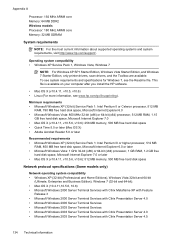
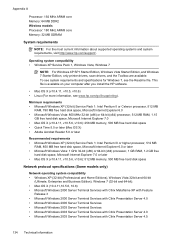
... Edition, only printer drivers, scan drivers, and the Toolbox are available. This file is available on your computer after you install the HP software.
• Mac OS X (v10.4.11, v10.5, v10.6) • Linux (For more information, see the Readme file. Appendix A
Processor: 192 MHz ARM9 core Memory: 64 MB DDR2 Wireless models Processor: 180...
User Guide - Page 177


... change quantities, add or remove items, and then print the list or purchase online at the top of HP cartridge numbers that work with your printer, see Device management tools
• HP Solution Center (Windows): From HP Solution Center, click the Shopping icon, and then select Shop Online to order supplies or Print My Shopping...
User Guide - Page 206


On the CD menu, click Install Network/Wireless Device, and then follow the onscreen instructions.
To set up the wireless network.
6. Connect a USB wireless setup cable to the port on wireless in your computer and in the messages. Turn on the back of the HP device and then to use "hpsetup". For more information, see General troubleshooting tips...
User Guide - Page 207


.... • Press Setup. Select Start, Programs, HP, select your HP device using a USB or Ethernet cable, you have been reset. From the Information and Settings list, select Network Printer Setup Utility. 3. Follow the onscreen instructions to change to a wireless connection (Mac OS X) 1. Set up the device for information about the device's status, MAC address, and IP address...
User Guide - Page 211


... taskbar, point to configure print settings, calibrate the device, order supplies online, and find Web site support information. Open the Solution Center using a wired (Ethernet) network. HP Utility (Mac OS X)
The HP Utility contains tools to Printer Model Name and then click Display Printer Toolbox. • From the printer preferences, click the Features tab, and then...
User Guide - Page 214


...saves incoming faxes to memory until the problem is resolved. For more
information, see Solve fax problems.
Device ...Printer Offline • Printer Paused • Document failed to print • General printer error • Align cartridge
Fax Memory Full
If Backup Fax Reception or HP Digital Fax (Fax to PC or Fax to the computer. However, the product's memory might see Solve wireless...
Similar Questions
Hp Officejet 4500 Wireless Cannot Receive Incoming Faxes
(Posted by casYOELIH 10 years ago)
How Do I Scan Several Pages Into One File On Hp 4500 Officejet Wireless Printer
using the automatic document feeder
using the automatic document feeder
(Posted by ikonsoft 10 years ago)
How To Scan And Edit Before Emailing On Hp 4500 Officejet Wireless?
(Posted by ghibnyazidj 10 years ago)
Hp 4500 Officejet Wireless How To Setup Fax
(Posted by JfkSS 10 years ago)
What Is The Url For Hp 4500 Officejet Wireless Airprint
(Posted by dagjnn 10 years ago)

