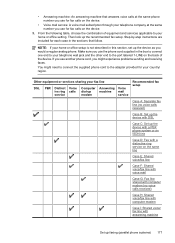HP Officejet 4500 Support Question
Find answers below for this question about HP Officejet 4500 - All-in-One Printer - G510.Need a HP Officejet 4500 manual? We have 3 online manuals for this item!
Question posted by Patty957thekurge on October 20th, 2013
How To Enter Numbers On Security Keypad Hp 4500
The person who posted this question about this HP product did not include a detailed explanation. Please use the "Request More Information" button to the right if more details would help you to answer this question.
Current Answers
Related HP Officejet 4500 Manual Pages
Similar Questions
Incompatible Cartridge Hp 4500
HP 4500 says cartridge is incompatible, how do I reset it?
HP 4500 says cartridge is incompatible, how do I reset it?
(Posted by vcca1995 9 years ago)
How To Manually Enter Wep Key For Hp Photosmart Printer To Print From Ipad
(Posted by jtacrestc 10 years ago)
Hp 4500 G510n-z How To Enter Numbers On Keypad
(Posted by sabhan 10 years ago)
How Do I Know My Fax Number For My Hp 8600 Printer?
(Posted by hbchris 10 years ago)
How To Fax To More Than One Number Using The Hp 4500
(Posted by charshelin 10 years ago)