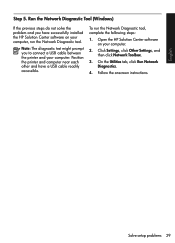HP Officejet 4500 Support Question
Find answers below for this question about HP Officejet 4500 - All-in-One Printer - G510.Need a HP Officejet 4500 manual? We have 3 online manuals for this item!
Question posted by Morsmi on September 22nd, 2013
How To Connect Wireless Hp Officejet 4500 Wireless Printer To Ipad 2
The person who posted this question about this HP product did not include a detailed explanation. Please use the "Request More Information" button to the right if more details would help you to answer this question.
Current Answers
Related HP Officejet 4500 Manual Pages
Similar Questions
How Do I Connect My Hp Officejet 4500 Printer To My Laptop With A New Security
key
key
(Posted by benRy4Z3T 10 years ago)
How To Connect My Hp Officejet 4500 Wireless To My Dell
(Posted by kememo 10 years ago)
How Do I Connect My Hp Officejet 4500 G510g-m Printer
(Posted by HIDEKjbrow 10 years ago)
Step By Step Instructions On How To Connect My Hp Officejet 4500 Wireless
printer to my iphone
printer to my iphone
(Posted by carpzamz 10 years ago)
How Do I Connect My Hp Officejet 4500 To A Wireless Network
(Posted by fatherat744 10 years ago)