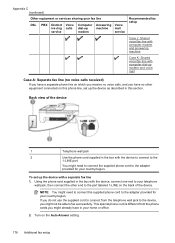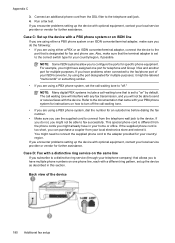HP Officejet 4500 Support Question
Find answers below for this question about HP Officejet 4500 - All-in-One Printer - G510.Need a HP Officejet 4500 manual? We have 3 online manuals for this item!
Question posted by jessemast on July 29th, 2013
Can I Connect My Ipad2 To Hp 4500 Ethernet
The person who posted this question about this HP product did not include a detailed explanation. Please use the "Request More Information" button to the right if more details would help you to answer this question.
Current Answers
Related HP Officejet 4500 Manual Pages
Similar Questions
Cableone Router Will Not Connect To Hp 4500 Printer
(Posted by joeup 9 years ago)
How Can I Connect My Hp 4500 G(510n) To My Ipad
(Posted by limar 10 years ago)
How To Connect An Hp 4500 Wirelessly To A Dell Laptop
(Posted by Wrdkur 10 years ago)
How To Connect My Hp 4500 G510n-z To Fax
(Posted by miAndrex 10 years ago)
Connect Wireless Hp 4500 Printer
I need to have a wireless connection for my hp officejet 4500 printer to connect with my computer. H...
I need to have a wireless connection for my hp officejet 4500 printer to connect with my computer. H...
(Posted by nenengcobrador 12 years ago)