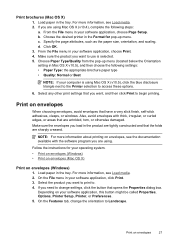HP Officejet 4500 Support Question
Find answers below for this question about HP Officejet 4500 - All-in-One Printer - G510.Need a HP Officejet 4500 manual? We have 3 online manuals for this item!
Question posted by squMa on September 8th, 2013
How Do I Check The Print Settings On My Officejet 4500
The person who posted this question about this HP product did not include a detailed explanation. Please use the "Request More Information" button to the right if more details would help you to answer this question.
Current Answers
Related HP Officejet 4500 Manual Pages
Similar Questions
How To Set Your Printer To Pre Glossy Printing Hp Officejet 4500
(Posted by efanamee 10 years ago)
How To Set Hp 4500 G510g-m Printer To Print Black And White
(Posted by AvrVac 10 years ago)
How To Shrink Print Size Officejet 4500
(Posted by amsobCye 10 years ago)
How To Set Officejet 4500 No Usb Cable
(Posted by bobbbmores 10 years ago)
Check Printing Order
even though i set the printer software to print front to back my quickbook checks print the opposite...
even though i set the printer software to print front to back my quickbook checks print the opposite...
(Posted by islandcreamery 12 years ago)