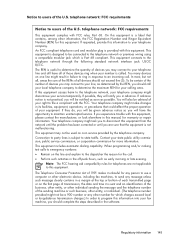HP Officejet 4500 Support Question
Find answers below for this question about HP Officejet 4500 - All-in-One Printer - G510.Need a HP Officejet 4500 manual? We have 3 online manuals for this item!
Question posted by twcjsaura on January 18th, 2014
How To Change The Number On Your Fax Machine Officejet 4500
The person who posted this question about this HP product did not include a detailed explanation. Please use the "Request More Information" button to the right if more details would help you to answer this question.
Current Answers
Related HP Officejet 4500 Manual Pages
Similar Questions
How To Send Pages On Fax Machine Hp 4500
(Posted by paul8moine 10 years ago)
How To Change A Stored Number On My Fax Machine Officejet Pro
(Posted by frawv8p 10 years ago)
How To Set Up Fax Machine On 4500 Wireless
(Posted by shedave83 10 years ago)
Can You Get A Confirmation Number Off On Officejet 4500 Fax Machine Copier
(Posted by housdellm 10 years ago)
How Do I Get My Fax Number For My Officejet 4500 All In One Printer
(Posted by toslyfly 10 years ago)