HP Officejet 4500 Support Question
Find answers below for this question about HP Officejet 4500 - All-in-One Printer - G510.Need a HP Officejet 4500 manual? We have 3 online manuals for this item!
Question posted by gaHOL on April 22nd, 2014
How To Change To Darker Print Hp 4500
The person who posted this question about this HP product did not include a detailed explanation. Please use the "Request More Information" button to the right if more details would help you to answer this question.
Current Answers
There are currently no answers that have been posted for this question.
Be the first to post an answer! Remember that you can earn up to 1,100 points for every answer you submit. The better the quality of your answer, the better chance it has to be accepted.
Be the first to post an answer! Remember that you can earn up to 1,100 points for every answer you submit. The better the quality of your answer, the better chance it has to be accepted.
Related HP Officejet 4500 Manual Pages
Getting Started Guide - Page 4


... • Detailed user instructions
You can also change settings, print reports, or get help for this guide either from the HP Solution Center Software (Windows) or from the Help menu (Mac OS X). With this HP Officejet All-in-One.
Where's the user guide? Instead, it is connected to change the printer settings using software tools available on...
Getting Started Guide - Page 5


Use the printer 5 English
Wireless
HP Officejet 4500 Wireless
Ethernet
HP Officejet 4500
HP Officejet 4500
Mode Indicator:
Shows which mode is selected
Numeric ...Cancel current job
OK: Enter a menu or accept current selection
Start: Start job
Attention: Device requires attention
Setup: Change device settings
Note: The following features are only available on and off
Back:
Go back one step...
Getting Started Guide - Page 12


... a distinctive ring service, you have problems sending and receiving faxes, turn off this setting to enable the printer to determine automatically which ring pattern it should use more than one telephone number on , the printer can change this setting might be resent.
Note: If you can use for distinctive ring
Note: If you...
Getting Started Guide - Page 14


... (-) appears on the HP software CD provided with your software application, click Print.
3.
The printer begins dialing the fax number and faxing the document. Mac OS X
1. Choose the printer that has "fax" in...the document as a fax, without printing a copy and faxing it from a computer
You can send a document on your computer that you must have changed any further settings for the fax,...
User Guide - Page 12


Use the HP Solution Center (Windows 207 HP Utility (Mac OS X)...207 Embedded Web server (some models only 208 F Errors (Windows) Fax Memory Full...210 Device Disconnected...210 Ink Alert...210 Cartridge ...213 Paper Jam...213 The printer is out of paper...214 Printer Offline...214 Printer Paused...214 Document failed to print...214 General printer error...214 Align cartridge...215 Index...216
8
User Guide - Page 20


... photos with 30% recycled fiber. They are long lasting and vivid, print after print. HP Premium Inkjet Transparency Film
HP Premium Inkjet Transparency Film makes your HP printer. It is a high-quality multifunction paper made with your color presentations vivid and even more substantial than documents printed on Transfers (for color fabrics or for light or white fabrics...
User Guide - Page 30


... OS X (v10.5), click the blue disclosure triangle next to the Printer selection to change more information, see the online help for all print jobs, make the changes in your software application, this button might be called Properties, Options, Printer Setup, Printer, or Preferences. 5. d. TIP: You can change settings, click the button that came with the application.
•...
User Guide - Page 32


...menu in your software application, choose Print. 4. Print a Web page
TIP: To print Web pages correctly, you can change more options for the print job by using a computer running ... next to the Printer selection to use HP Smart Web Printing to begin printing.
Chapter 2
6.
b. If you want to access these options.
6. NOTE: If your print orientation to begin printing. TIP: You ...
User Guide - Page 35


... photo in the printer driver: a. In the Width and Height boxes, type the dimensions, and then click Save. For more information, see Load media. 2. NOTE: With certain types of paper, you need to reformat existing documents to change settings, click the button that is selected in the Print quality drop-down list. If...
User Guide - Page 38


...Print. 3. Follow any other print settings that you want to begin printing.
34
Print Change any onscreen instructions. NOTE: Make sure the freshly printed text is using Mac OS X (v10.5), click the blue disclosure triangle next to the Printer selection to begin printing... Fix options: • Off: applies no HP Real Life Technologies to begin printing. 5. Load paper in the tray. From ...
User Guide - Page 62


... key to move down to Clear Fax Log, and then press OK.
On the device control panel, press Setup. 2. Clear the fax log
Use the following steps to select Print Report, and then press OK. 3. Open the HP Solution Center software. Press the arrow key to move down to select Fax Log, and...
User Guide - Page 97


... snug, but not tight, against the stack. • Make sure media in the tray.
Media is not picked up more information, see Load media.
otherwise, printed pages may fall
off the device.
• Remove excess media from a tray • Make sure media is loaded in the tray is not curled.
User Guide - Page 129


... information about the product, as well as information about the ink cartridges, such as the estimated ink levels. You do not need to avoid possible printing delays. Printer Information: Shows device information (such as usage information. Ink Delivery System Information: Shows information about diagnosing problems.
Self-Test Report
1. Check the ink levels.
4.
1. To...
User Guide - Page 177


... online • Supplies
Order printing supplies online
For a list of the www.hp.com/ buy /supplies).
The information is not supported in your product, and then the supplies you will be re-directed to changes, visit the HP Web site (www.hpshopping.com) for the device. HP Solution Center uploads, with your printer are replacing. NOTE: Ordering...
User Guide - Page 194


... your computer dial-up modem shares the phone line with the HP device, you encounter problems setting up the device with a shared voice/fax line with computer DSL/ADSL modem ...Answer setting. 6. NOTE: Since your device. (The maximum number of the device. Change the Rings to the maximum number of rings supported
by country/region.) 8. The device monitors the call during this section. if...
User Guide - Page 198


...of rings supported
by country/region.
9. Connect the DSL modem to the wall jack. 7. Change your country/region. NOTE: You cannot receive faxes automatically if you have a computer DSL ...your local service provider or vendor for further assistance. Appendix C
To set up the device with optional equipment, contact your fax.
This special phone cord is different from your telephone...
User Guide - Page 209
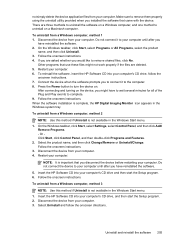
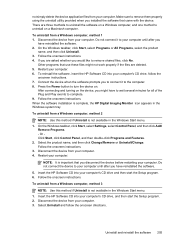
... and then click Change/Remove or Uninstall/Change. Restart your computer. 6. To uninstall from a Windows computer, method 3
NOTE: Use this method if Uninstall is complete, the HP Digital Imaging Monitor ...and one method to turn the device on the device, you have reinstalled the software. 2. Uninstall and reinstall the software 205 Insert the HP Software CD into your computer. ...
User Guide - Page 210


... before restarting your computer until after you have reinstalled the software. 5. For instructions, see Open the HP Utility. 2. Double-click HP Uninstaller. 4. Select Install. 7. Do not connect the device to your computer. Double click HP Uninstaller. Click the Application icon on the toolbar. 3. Follow the onscreen instructions. 4. NOTE: It is uninstalled, restart your...
User Guide - Page 218


...printing problems, see Maintain the device. • Make sure that the ADF is loaded correctly and is currently paused.
this might cause damage to Settings, and then click Printers or Printers and Faxes.
- Printer...as more information, see Solve printing problems.
General printer error
There was a problem with the product.
214 Errors (Windows) To change the product's status, complete the...
User Guide - Page 225


...information 77 multiple pages are
picked 93 network configuration
page 126 nothing prints 75 paper-feed problems 92 power 75 print 75 print quality 78 Printer Status Report 124 receive faxes 106, 109 scan 96 scan quality...95, 96 scans 99 Windows borderless 33 HP Solution Center 207 print brochures 26 Print photos 29, 31 print settings 25 set up wireless
communication 202 system requirements 134
221
Similar Questions
Incompatible Cartridge Hp 4500
HP 4500 says cartridge is incompatible, how do I reset it?
HP 4500 says cartridge is incompatible, how do I reset it?
(Posted by vcca1995 9 years ago)
How To Make Copy Darker On Hp 4500
(Posted by rshudhayth 10 years ago)
Microsoft Word 2000 Won't Print Hp 4500
(Posted by ceeskdee 10 years ago)

