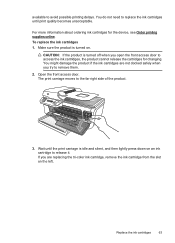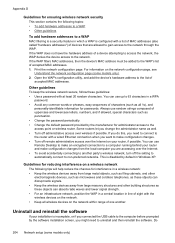HP Officejet 4500 Support Question
Find answers below for this question about HP Officejet 4500 - All-in-One Printer - G510.Need a HP Officejet 4500 manual? We have 3 online manuals for this item!
Question posted by prabhandre5 on February 20th, 2014
Where Is The Front Access Door On Hp 4500
The person who posted this question about this HP product did not include a detailed explanation. Please use the "Request More Information" button to the right if more details would help you to answer this question.
Current Answers
Related HP Officejet 4500 Manual Pages
Similar Questions
Incompatible Cartridge Hp 4500
HP 4500 says cartridge is incompatible, how do I reset it?
HP 4500 says cartridge is incompatible, how do I reset it?
(Posted by vcca1995 9 years ago)
Where Is The Print Carriage Access Door On The Hp Officejet 4500 Wireless
(Posted by mdockJeff 10 years ago)
Cannot Open The Cartridge Access Door Hp C410
(Posted by aglcc 10 years ago)
Where Is The Front Access Door Of Hp Officejet 4500 Pics
(Posted by abaprboghbo 10 years ago)