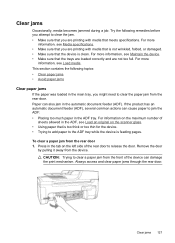HP Officejet 4500 Support Question
Find answers below for this question about HP Officejet 4500 - All-in-One Printer - G510.Need a HP Officejet 4500 manual? We have 3 online manuals for this item!
Question posted by amudyd on January 7th, 2014
How Do I Get 4x6 Photo Paper To Feed In My Officejet 4500
The person who posted this question about this HP product did not include a detailed explanation. Please use the "Request More Information" button to the right if more details would help you to answer this question.
Current Answers
Related HP Officejet 4500 Manual Pages
Similar Questions
How To Load 4x6 Photo Paper In Officejet 6500
(Posted by wdavile 10 years ago)
Photo Paper Feed For J6480 Hp
Is There A Workaround To Feed The Very Stiff Photo Paper Into The J6480 Printer? Thanx.
Is There A Workaround To Feed The Very Stiff Photo Paper Into The J6480 Printer? Thanx.
(Posted by altoncouturier 10 years ago)
How To Set Photo Paper For Officejet 4500 G510n-z
(Posted by kberengb 10 years ago)
How To Load 4x6 Photo Paper In Hp Officejet 4500
(Posted by cmelKaloj 10 years ago)