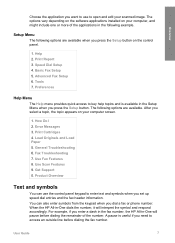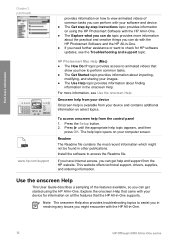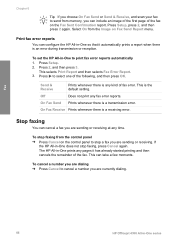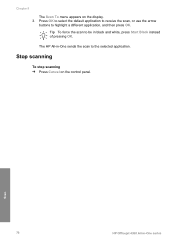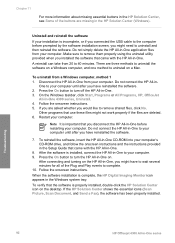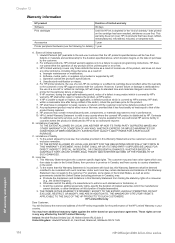HP Officejet 4300 Support Question
Find answers below for this question about HP Officejet 4300 - All-in-One Printer.Need a HP Officejet 4300 manual? We have 2 online manuals for this item!
Question posted by gagroge on August 28th, 2014
How To Scan An Image From Printer Officejet 4300
The person who posted this question about this HP product did not include a detailed explanation. Please use the "Request More Information" button to the right if more details would help you to answer this question.
Current Answers
Related HP Officejet 4300 Manual Pages
Similar Questions
Which File Size Is Better For Scan In Hp Officejet 4300
(Posted by saluke 9 years ago)
How Should I Save Scanned Images On Officejet 6600/6700 To Show Up In Word?
(Posted by danietr 10 years ago)
How To Get Rid Of Black Line On Scan Image Hp Officejet Pro 8500
(Posted by Chioagui 10 years ago)
Hp Officejet 4300
First of all i installed drivers of officejet 4300 then i check the printer, printer is working prop...
First of all i installed drivers of officejet 4300 then i check the printer, printer is working prop...
(Posted by irfanjunk 11 years ago)
How Can I Download Free Drivers For Hp Officejet 4300
(Posted by rogerslumu 11 years ago)