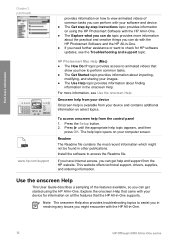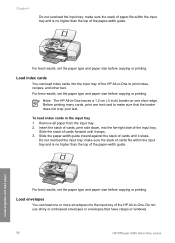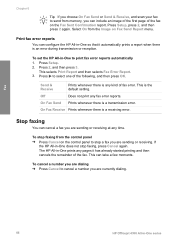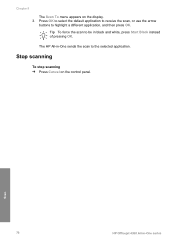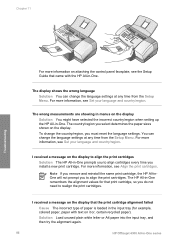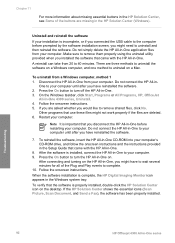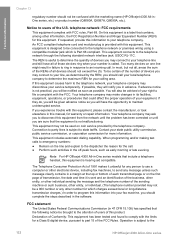HP Officejet 4300 Support Question
Find answers below for this question about HP Officejet 4300 - All-in-One Printer.Need a HP Officejet 4300 manual? We have 2 online manuals for this item!
Question posted by saluke on August 22nd, 2014
Which File Size Is Better For Scan In Hp Officejet 4300
The person who posted this question about this HP product did not include a detailed explanation. Please use the "Request More Information" button to the right if more details would help you to answer this question.
Current Answers
Related HP Officejet 4300 Manual Pages
Similar Questions
What Size Are The Hp Officejet All In One Series 4300 Ink Cartridge
(Posted by xrmarku 9 years ago)
How Do I Get My Scanned Pictures To Save As A Larger Size With My Hp Officejet
4500
4500
(Posted by Ionunikkob 10 years ago)
How To Scan A Legal Size Paper On Hp Officejet Pro 8600 Plus
how to scan a legal size paper on hp officejet pro 8600 plus
how to scan a legal size paper on hp officejet pro 8600 plus
(Posted by vanessasornay 11 years ago)
How Can I Download Free Drivers For Hp Officejet 4300
(Posted by rogerslumu 11 years ago)