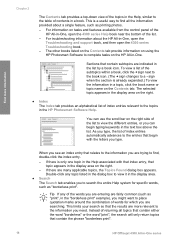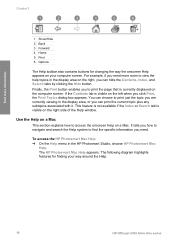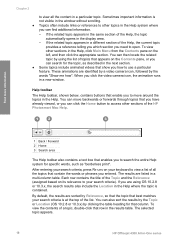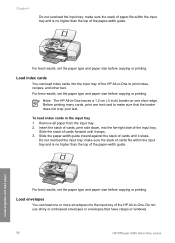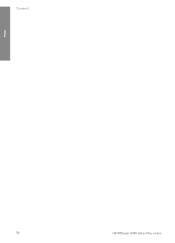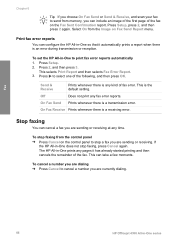HP Officejet 4300 Support Question
Find answers below for this question about HP Officejet 4300 - All-in-One Printer.Need a HP Officejet 4300 manual? We have 2 online manuals for this item!
Question posted by vhbooseh on November 17th, 2013
Hp Officejet 4300 Won't Print
The person who posted this question about this HP product did not include a detailed explanation. Please use the "Request More Information" button to the right if more details would help you to answer this question.
Current Answers
Related HP Officejet 4300 Manual Pages
Similar Questions
Hp Officejet 4300 Won't Print Color
(Posted by tbarisaroy 9 years ago)
Levono Labtop With Hp Officejet 4500 Printer Wont Print
(Posted by Antotelos 10 years ago)
Hp Deskjet 3050 Won't Print Printer Report
(Posted by SPHarol 10 years ago)
When I Send Fax Give Me The Error Reload Document On Hp Officejet 4300 All-in-on
(Posted by info75774 11 years ago)
How Can I Download Free Drivers For Hp Officejet 4300
(Posted by rogerslumu 11 years ago)