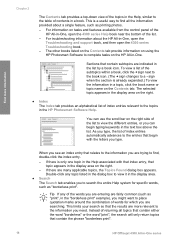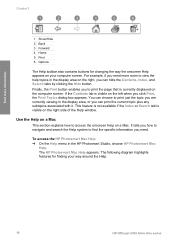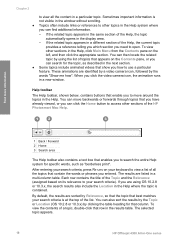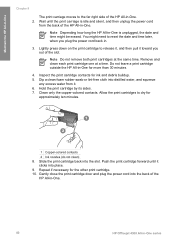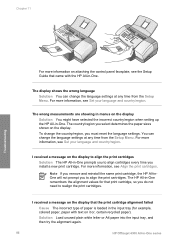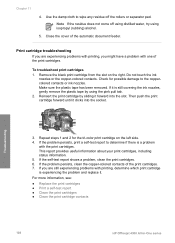HP Officejet 4300 Support Question
Find answers below for this question about HP Officejet 4300 - All-in-One Printer.Need a HP Officejet 4300 manual? We have 2 online manuals for this item!
Question posted by tbarisaroy on July 20th, 2014
Hp Officejet 4300 Won't Print Color
The person who posted this question about this HP product did not include a detailed explanation. Please use the "Request More Information" button to the right if more details would help you to answer this question.
Current Answers
Related HP Officejet 4300 Manual Pages
Similar Questions
My Hp Officejet6500a Plus Won't Print Color
(Posted by dondMPL 10 years ago)
Hp Officejet 4300 Won't Print
(Posted by vhbooseh 10 years ago)
Can I Reinstall Original Software For My Hp 6110? It Is Not Printing Color
correctly to printer from computer but copying is fine.
correctly to printer from computer but copying is fine.
(Posted by mshiffl 11 years ago)
When I Send Fax Give Me The Error Reload Document On Hp Officejet 4300 All-in-on
(Posted by info75774 11 years ago)
How Can I Download Free Drivers For Hp Officejet 4300
(Posted by rogerslumu 11 years ago)