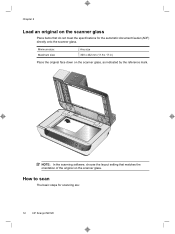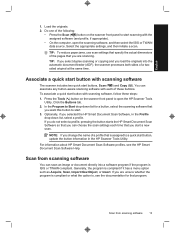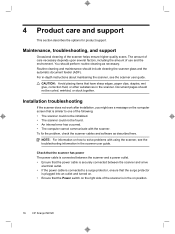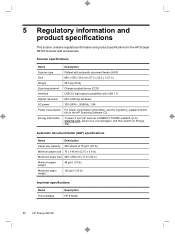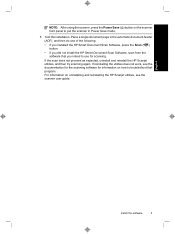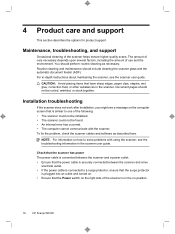HP N9120 Support Question
Find answers below for this question about HP N9120 - ScanJet Document Flatbed Scanner.Need a HP N9120 manual? We have 3 online manuals for this item!
Question posted by sweetirizarr on August 15th, 2013
Error Message Out Of Paper
Current Answers
Answer #1: Posted by SoCalWoman on August 15th, 2013 7:35 PM
- turn off the device
- pull the power plug from the back of the device for a full minute
- Plug the power cord back into the unit and turn on, if doesn't on it's own
- Let the device fully start up and see if the error is gone.
If the error is still showing "Out of Paper" ensure nothing is blocking the path between the paper tray and the device, which may be preventing the device from registering paper is in the tray.
If the error is still there, you may have to contact a service tech for a possible resolution.
Hope this helps
Much appreciation to those who acknowledge our members for their contribution toward finding a solution.
~It always seems impossible until it is done~
Nelson Mandela
Related HP N9120 Manual Pages
Similar Questions
Scanning application says error Ex=1100 paper jam in the ADF. I have checked it and found no paper j...
hp scanner n9120 error code ex=1103