HP N6350 Support Question
Find answers below for this question about HP N6350 - ScanJet Networked Document Flatbed Scanner.Need a HP N6350 manual? We have 2 online manuals for this item!
Question posted by summedock on November 10th, 2013
How To Scan From Adf Of N6350 Scanner
The person who posted this question about this HP product did not include a detailed explanation. Please use the "Request More Information" button to the right if more details would help you to answer this question.
Current Answers
There are currently no answers that have been posted for this question.
Be the first to post an answer! Remember that you can earn up to 1,100 points for every answer you submit. The better the quality of your answer, the better chance it has to be accepted.
Be the first to post an answer! Remember that you can earn up to 1,100 points for every answer you submit. The better the quality of your answer, the better chance it has to be accepted.
Related HP N6350 Manual Pages
HP Scanjet N6350 Getting Started Guide - Page 6


... country/region.
2
3
1
4
5
6
1
HP Scanjet N6350 Document Flatbed Scanner
2
Power supply and power cable
3
USB cable
4
Ethernet cable
5
Getting Started Guide (this book)
6
Scanning software CDs
Install the software
You have the option to connect this scanner once it is installed on a network, see Configure and manage the scanner on a network where up the scanner.
Be sure to...
HP Scanjet N6350 Getting Started Guide - Page 11


... TWAIN- NOTE: If you want to N6350, and then click Scanner Tools Utility. 2. Click Start, point to Programs or All Programs, point to HP, point to Scanjet, point
to scan, and then press OK. Click OK.
Test the installation
1. Test the installation
7
Place a single document page in the HP Scanning shortcuts dialog box. If your PIN...
HP Scanjet N6350 Getting Started Guide - Page 15
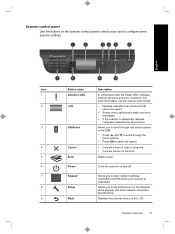
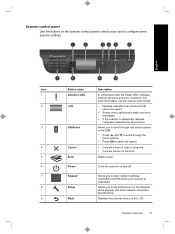
...8226; Cancels menus on the scanner control panel to start a scan and to enter network address information and PIN when your scanner is networked, displays computers networked to set preferences for the behavior of the scanner and enter network connection specifications.
Starts a scan. Allows you to the scanner.
For more information, see the scanner User Guide.
• Displays available...
HP Scanjet N6350 Getting Started Guide - Page 21


..." on page 17 • "Use other software programs
You can scan an image or document directly into a software program if the program is networked to multiple HP N6350 scanners, select the scanner you
want to use . 5.
To scan using TWAIN-compliant scanning software, follow these steps:
1. Start the scanning software, and then select the TWAIN data source. 2. Complete the...
HP Scanjet N6350 Getting Started Guide - Page 23


... original. Maintenance, troubleshooting, and support
Occasional cleaning of the scanner helps ensure higher-quality scans. You should include cleaning the automatic document feeder (ADF), the scanner glass, and the transparent materials adapter (TMA).
The scanner is lit with a steady green light. The scanner is in the Power button is lit with a steady green light. Product care and...
HP Scanjet N6350 Getting Started Guide - Page 28
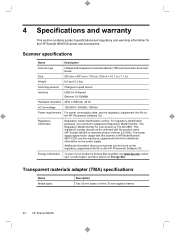
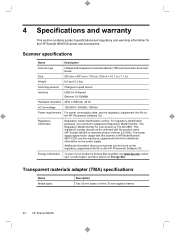
... for the HP Scanjet N6350 Scanner and accessories. The power supply approved for your scanner can be confused with the product name (HP Scanjet N6350) or warranty product number (L2703A).
Additional information about your product is HP Model Number 0957-2230;
The Regulatory Model Number for usage with transparent materials adapter (TMA) and automatic document feeder
Size...
HP Scanjet N6350 User Guide - Page 5
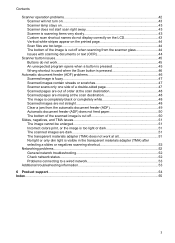
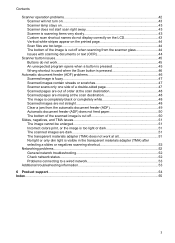
... shortcut is used when the Scan button is pressed 46
Automatic document feeder (ADF) problems 46 Scanned image is fuzzy...47 Scanned images contain streaks or scratches 47 Scanner scans only one side of a double-sided page 47 Scanned pages are out of order at the scan destination 48 Scanned pages are missing at the scan destination 48 The image is...
HP Scanjet N6350 User Guide - Page 6


... the HP Scanjet scanner as well as button-aware.
NOTE: You can modify scan settings in the HP Scanning shortcuts dialog box. NOTE: You can assign the Scan ( ) or Copy ( ) buttons to other applications as long as Windows recognizes the application as how to scan or copy original documents. • HP scanning software overview • Scanner overview • Scanner settings...
HP Scanjet N6350 User Guide - Page 8
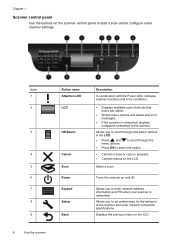
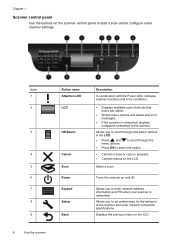
... previous menu on and off.
Chapter 1
Scanner control panel
Use the buttons on the scanner control panel to start a scan and to the scanner. to enter network address information and PIN when your scanner is networked, displays computers networked to configure some scanner settings.
Starts a scan. Allows you to select the option.
• Cancels a scan or copy in the LCD.
•...
HP Scanjet N6350 User Guide - Page 15


TIP: To scan multiple pictures at the same time, arrange the pictures that you want to scan on the scanner glass with at least 6 mm (0.25 in) of space between items.
See also "Start a scan" on page 15
Load originals
13
HP Scanjet N6350 User Guide - Page 19


... your computer is networked to change scan settings or show a preview, the HP Scanning preview window is , see the scanner software help. For more information, see the online help .
When you want to use . See also
• "Load originals" on page 9 • "Useful scanning features" on page 9
Start a scan
17
When scanning documents, select the HP Scanjet N6350 Doc TWAIN...
HP Scanjet N6350 User Guide - Page 31


... menu.
2. For more information on the desktop, select a document scan shortcut, click Change Settings..., select Document (Glass or Feeder) as the scan type under Scan Shortcut Settings, and then click Advanced Document Settings....
2. Automatically straighten scanned images
Items fed through the automatic document feeder (ADF) or placed on the scanner glass may not be aligned with minimal user...
HP Scanjet N6350 User Guide - Page 33


... helps ensure higher-quality scans. Routine cleaning and maintenance should perform routine cleaning as necessary. CAUTION: Use only glass cleaner to care for and maintain the scanner. • Clean the scanner glass • Clean the transparent materials adapter (TMA) • Clean the automatic document feeder (ADF) • HP Scanner Tools Utility scanner maintenance information •...
HP Scanjet N6350 User Guide - Page 44
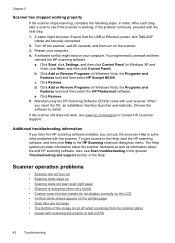
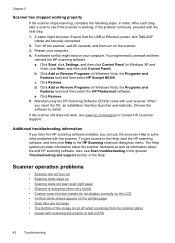
... and
Features tool) and then select HP Scanjet N6350. c. Turn off the scanner, wait 60 seconds, and then turn on • Scanner lamp stays on the printed page • Scan files are securely connected.
2. After each step, start scan right away • Scanner is scanning items very slowly • Custom scan shortcut names do not display correctly on the...
HP Scanjet N6350 User Guide - Page 46
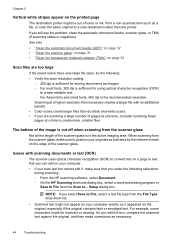
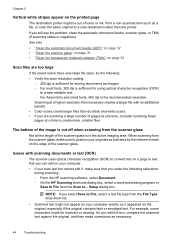
....
See also • "Clean the automatic document feeder (ADF)" on page 32 • "Clean the scanner glass" on page 31 • "Clean the transparent materials adapter (TMA)" on your computer exactly as necessary.
44
Troubleshooting Issues with no additional benefit. • Color scans create larger files than the printer. Setup dialog box.
NOTE: If...
HP Scanjet N6350 User Guide - Page 47
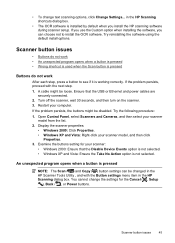
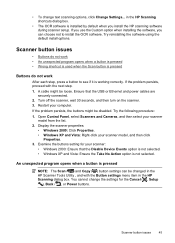
If you use the Custom option when installing the software, you install the HP scanning software during scanner setup. A cable might be disabled. Restart your scanner
model from the list. 2. An unexpected program opens when a button is not selected. Scanner button issues
• Buttons do not work • An unexpected program opens when a button is...
HP Scanjet N6350 User Guide - Page 49


... • "Replace the feed roller and separation pad" on page 32
Scanned images contain streaks or scratches
When scanning with the automatic document feeder (ADF), follow these steps: 1. Try another scan. 3. See also • "Clean the automatic document feeder (ADF)" on page 32 • "Clean the scanner glass" on page 31 • "Clean the transparent materials adapter (TMA...
HP Scanjet N6350 User Guide - Page 50


... completely white
Make sure pages are print-side up in the ADF input tray. When scanning from the scanner glass, the item might not be placed correctly on page 9
Scanned images are not straight
When scanning with the automatic document feeder (ADF), pages that stick together are scanned as adhesive notes) that may cause the pages to feed...
HP Scanjet N6350 User Guide - Page 57
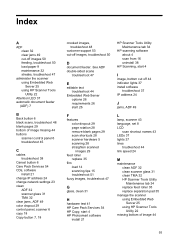
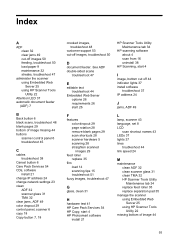
...
install 21
HP Scanner Tools Utility Maintenance tab 34
HP scanning software about 4 scan from 16 uninstall 38
HP Scanning, start 4
I...network settings 23 clean
ADF 32 scanner glass 31 TMA 32 clear jams, ADF 49 color dropout 29 control panel, scanner 6 copy 18 Copy button 7, 18
crooked images, troubleshoot 48
customer support 53 cut off images, troubleshoot 50
D
document feeder. Index
A
ADF...
HP Scanjet N6350 User Guide - Page 58
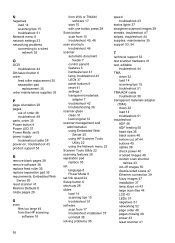
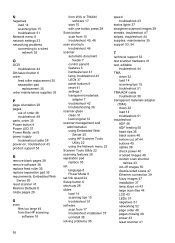
... document
feeder 7 control panel 6 features 5 hardware test 41 lamp, troubleshoot 43 LEDs 37 panel buttons 6 reset 41 settings 7 transparent materials
adapter 7 troubleshoot 42 troubleshooting 36 scanner glass clean 31 load original 12 scanner management and administration using Embedded Web
Server 25 using HP Scanner Tools
Utility 22 using the Network menu 23 Scanner Tools Utility 22 scanning...
Similar Questions
Can I Change The Scanned Image Size On A Hp Scan Jet N6350
(Posted by steme 9 years ago)
How To Clean Hp Scanjet 7650 Document Flatbed Scanner Glass?
(Posted by yirnakevin 9 years ago)
How To Connect Adf For A Scanjet N6350
(Posted by AMAREsh 10 years ago)
Cannot Add Computer Tohp Scanjet N6350 Networked Document Flatbed Scanner
(Posted by dontkc68 10 years ago)
How To Install Adf In Hp Scanjet N9120
(Posted by taichip77 10 years ago)

