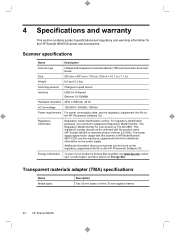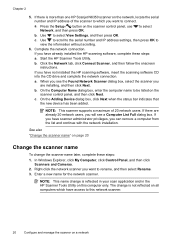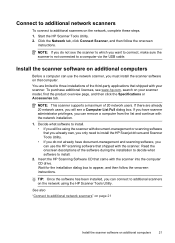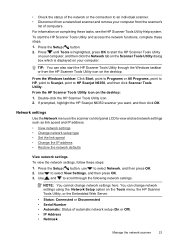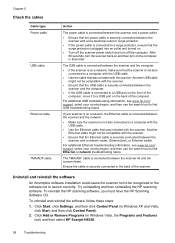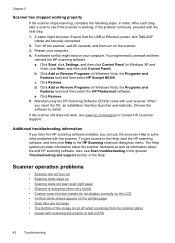HP N6350 Support Question
Find answers below for this question about HP N6350 - ScanJet Networked Document Flatbed Scanner.Need a HP N6350 manual? We have 2 online manuals for this item!
Question posted by mholmluw on September 14th, 2014
Hp Scanjet N6350, How Do I Remove A Computer Listed On The Device
The person who posted this question about this HP product did not include a detailed explanation. Please use the "Request More Information" button to the right if more details would help you to answer this question.
Current Answers
Related HP N6350 Manual Pages
Similar Questions
Need Driver Hp Scanjet 4570c For Indows 7
need driver hp scanjet 4570c for indows 7
need driver hp scanjet 4570c for indows 7
(Posted by brahimchebbi 4 years ago)
How To Clean Hp Scanjet 7650 Document Flatbed Scanner Glass?
(Posted by yirnakevin 9 years ago)
Hp Scanjet N6350 Network Cannot Connect
(Posted by cobbo 9 years ago)
What Is The Admin Password For An Hp Scanjet N6350
(Posted by Jjcsuha 10 years ago)
Cannot Add Computer Tohp Scanjet N6350 Networked Document Flatbed Scanner
(Posted by dontkc68 10 years ago)