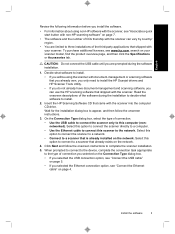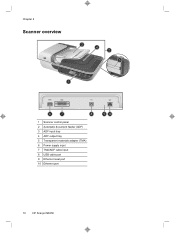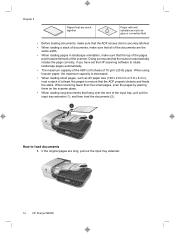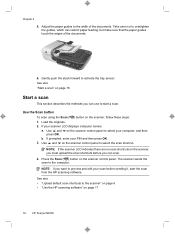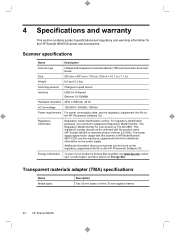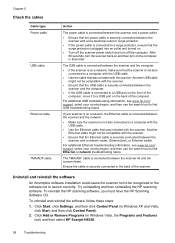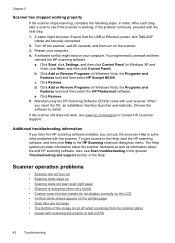HP N6350 Support Question
Find answers below for this question about HP N6350 - ScanJet Networked Document Flatbed Scanner.Need a HP N6350 manual? We have 2 online manuals for this item!
Question posted by chRl on August 25th, 2014
How To Add A Shortcut To The Hp Scanjet N6350
The person who posted this question about this HP product did not include a detailed explanation. Please use the "Request More Information" button to the right if more details would help you to answer this question.
Current Answers
Related HP N6350 Manual Pages
Similar Questions
How To Reset Pass For Hp Scanjet Enterprise 7000n
hello pls how to reset pass for HP Scanjet Enterprise 7000n
hello pls how to reset pass for HP Scanjet Enterprise 7000n
(Posted by ahmedtelecom2006 5 years ago)
Hp Scanjet N6350 Cannot Add Computer
(Posted by Basstra 9 years ago)
How To Clean Hp Scanjet 7650 Document Flatbed Scanner Glass?
(Posted by yirnakevin 9 years ago)
I Cannot Add/connect Pc To Hp Scanjet N6350
(Posted by beinhkim 10 years ago)
Cannot Add Computer Tohp Scanjet N6350 Networked Document Flatbed Scanner
(Posted by dontkc68 10 years ago)