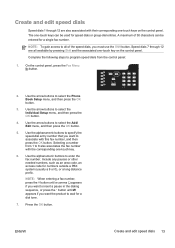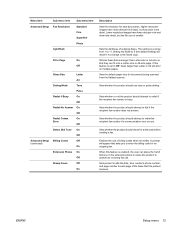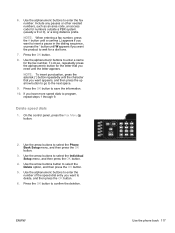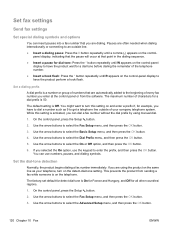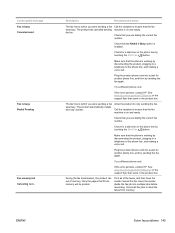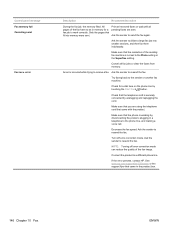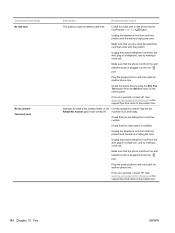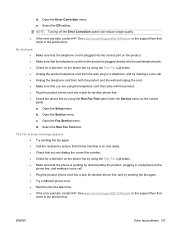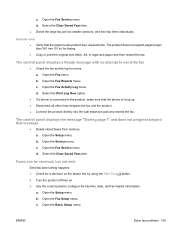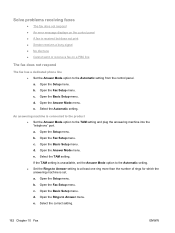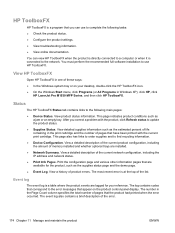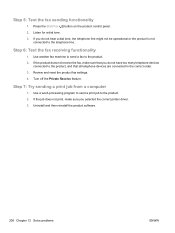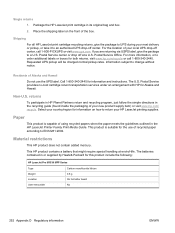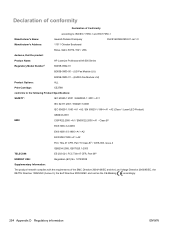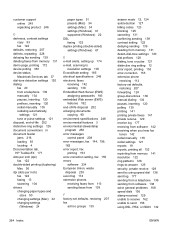HP LaserJet Pro M1536 Support Question
Find answers below for this question about HP LaserJet Pro M1536.Need a HP LaserJet Pro M1536 manual? We have 5 online manuals for this item!
Question posted by thomaalx on November 21st, 2013
How To Turn Off Laserjet Pro M1536 Dial Tone
The person who posted this question about this HP product did not include a detailed explanation. Please use the "Request More Information" button to the right if more details would help you to answer this question.
Current Answers
Related HP LaserJet Pro M1536 Manual Pages
Similar Questions
Hp Laserjet Pro M1536 Hp Laserjet Pro M1530 Does Not Beep After Fax
(Posted by areunor 10 years ago)
Laserjet Pro M1536 Error Line On Page When Using Adf
(Posted by ruby6cin 10 years ago)
Printer Will Not Accept Fax Or Fax Out And No Dial Tone, But It Does Ring.
No dial tone when you pick up the handset and fax will not pick up the fax or fax out. Yet, when a c...
No dial tone when you pick up the handset and fax will not pick up the fax or fax out. Yet, when a c...
(Posted by dahelm 11 years ago)
Hp Laserjet Pro M1536 Not Ringing
My Laserjet Pro M1536 is not receiving fax automatically and is not ringing.I have checked the setti...
My Laserjet Pro M1536 is not receiving fax automatically and is not ringing.I have checked the setti...
(Posted by squady196 12 years ago)
Hp 8500a Dial Tone Problem
Dear, i have problem with setting fax on my HP Officejet PRO 8500a Everything works fine, except...
Dear, i have problem with setting fax on my HP Officejet PRO 8500a Everything works fine, except...
(Posted by viddarko 12 years ago)