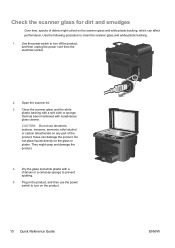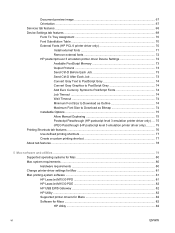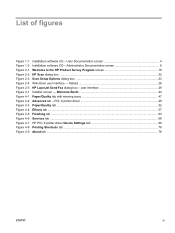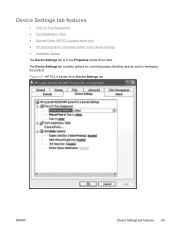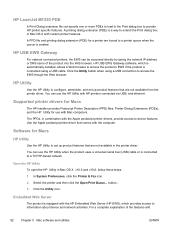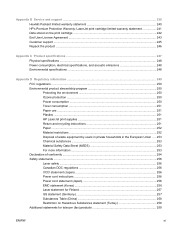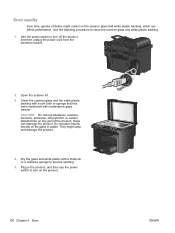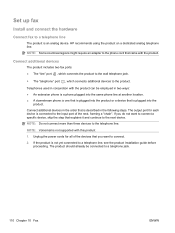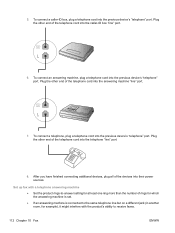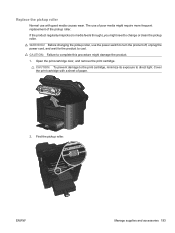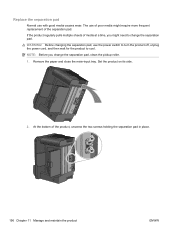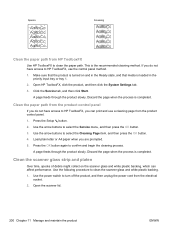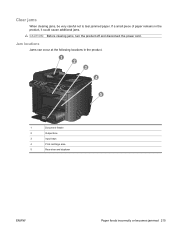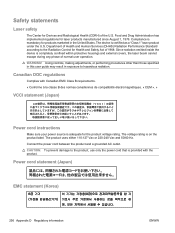HP LaserJet Pro M1530 Support Question
Find answers below for this question about HP LaserJet Pro M1530 - Multifunction Printer.Need a HP LaserJet Pro M1530 manual? We have 5 online manuals for this item!
Question posted by miemasu on February 15th, 2013
Do You Simply Plug In The Power Cord Or Do You Have To Install Other Cords Also?
Current Answers
Answer #1: Posted by tintinb on February 19th, 2013 9:16 PM
1. Connect the USB Data cable to your computer
2. Connect the power cord and plug into the power outlet
3. Download and install the driver software which can be obtained from HP support website. Here's the download link:
4. Install the driver software and restart your computer. Remember to install the printer while it is turned on.
Refer to the user's manual for additional information here:
http://www.helpowl.com/manuals/HP/LaserJetProM1530/66785
If you have more questions, please don't hesitate to ask here at HelpOwl. Experts here are always willing to answer your questions to the best of our knowledge and expertise.
Regards,
Tintin
Related HP LaserJet Pro M1530 Manual Pages
Similar Questions
drivers
can I use my hp b209 power cord to hook up a new hp 6700 printer/
when i am intalling hp printer drivers suddenly i am facing a problem called "fatal error windows ca...