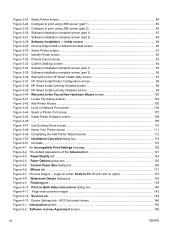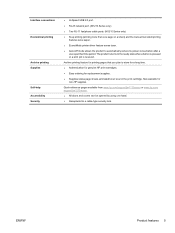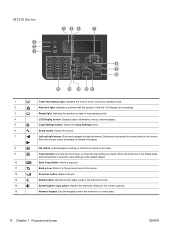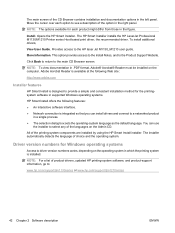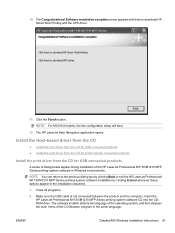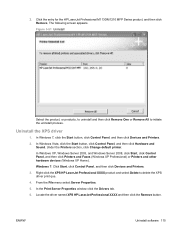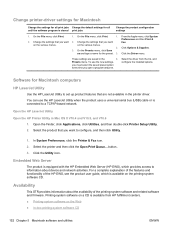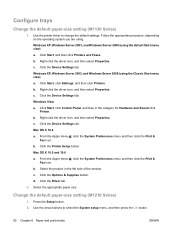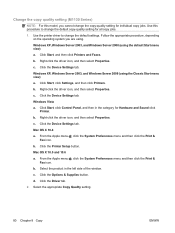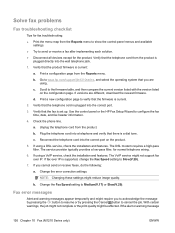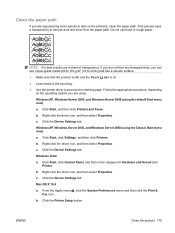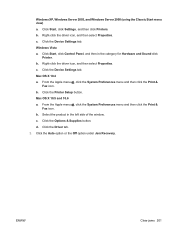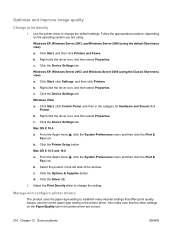HP LaserJet Pro M1212nf Support Question
Find answers below for this question about HP LaserJet Pro M1212nf - Multifunction Printer.Need a HP LaserJet Pro M1212nf manual? We have 6 online manuals for this item!
Question posted by Anonymous-98782 on February 14th, 2013
Laser Jet Not Faxing. Message States Disc Is Full. How Do I Empty It?
The person who posted this question about this HP product did not include a detailed explanation. Please use the "Request More Information" button to the right if more details would help you to answer this question.
Current Answers
Related HP LaserJet Pro M1212nf Manual Pages
Similar Questions
How Do I Use The Fax Part Of This Laser Jet Prom1212nf.i Want To Send A Fax
I Want To Send Faxs How Do I Send Faxs Please Send Me The Answer thanks
I Want To Send Faxs How Do I Send Faxs Please Send Me The Answer thanks
(Posted by axhealth 9 years ago)
Laser Jet M1212nf Mfp Will Not Fax Multiple Sheets
(Posted by abogreen 9 years ago)
Does The Hp Laser Jet Pro M1212nf Mfp Fax Forward To Email?
(Posted by akinipcsd91 10 years ago)
Can Hp Laser Jet 3055 Preform Analog And Isdn Faxing.
Can HP Laser Jet 3055 preform analog faxing?
Can HP Laser Jet 3055 preform analog faxing?
(Posted by elainerstewar2civ 11 years ago)
Hp Laser Jet M1319 Mfp Printer Not Working Although It Conect To Lan
hp laser jet m1319 mfp printer not working although it conect to lan...but it still running copy or ...
hp laser jet m1319 mfp printer not working although it conect to lan...but it still running copy or ...
(Posted by samsadalam24 12 years ago)