HP LaserJet Pro M1212nf Support Question
Find answers below for this question about HP LaserJet Pro M1212nf - Multifunction Printer.Need a HP LaserJet Pro M1212nf manual? We have 6 online manuals for this item!
Question posted by mwggjk on February 26th, 2012
Attention Toner And Standby Lights
all lights are on, printer seems to be jammed
Current Answers
There are currently no answers that have been posted for this question.
Be the first to post an answer! Remember that you can earn up to 1,100 points for every answer you submit. The better the quality of your answer, the better chance it has to be accepted.
Be the first to post an answer! Remember that you can earn up to 1,100 points for every answer you submit. The better the quality of your answer, the better chance it has to be accepted.
Related HP LaserJet Pro M1212nf Manual Pages
HP LaserJet M1319 MFP Series - Software Technical Reference - Page 14
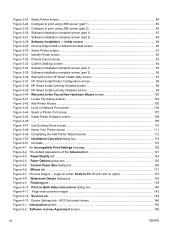
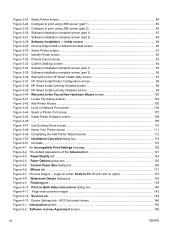
...11 Page-order preview images ...142 Figure 4-12 Services tab ...144 Figure 4-13 Device Settings tab - Figure 3-23 Select Printer screen ...84 Figure 3-24 Configure to print using USB screen (part 1 85 Figure... 126 Figure 4-6 Effects tab ...131 Figure 4-7 Preview images - M1212nf model shown 146 Figure 5-1 Introduction screen ...155 Figure 5-2 Software License Agreement screen 156
xii
ENWW
HP LaserJet M1319 MFP Series - Software Technical Reference - Page 27


..., the level of darkness for each job. Press this button again to the default values.
9
Toner-level status light: Indicates the level of toner in the print cartridge is low.
10
Attention light: Indicates a problem with the product.
11
Ready light: Indicates the product is ready or is in the Ready state,
press this button to...
HP LaserJet M1319 MFP Series - Software Technical Reference - Page 28
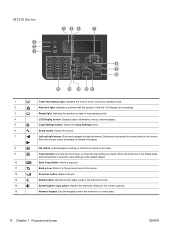
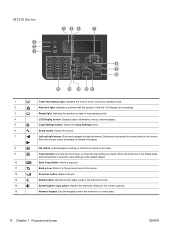
...10
15 14 13 12 11
1
Toner-level status light: Indicates the level of toner in the menus.
12
Send Fax ...button: Starts a fax job.
13
Redial button: Recalls the last digits used for the previous fax job.
14
Darker/Lighter copy button: Adjusts the darkness setting for a message.
3
Ready light: Indicates the product is ready or is low.
2
Attention light...
HP LaserJet M1319 MFP Series - Software Technical Reference - Page 45
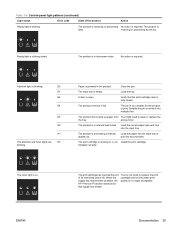
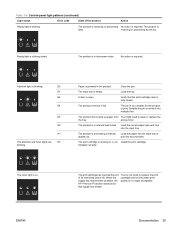
...power mode.
installed correctly.
E0
E1
E2
E4
E5
H0
H1
The attention and toner lights are E3 blinking. pickup roller.
The product is required.
ENWW
Documentation ... jam.
The print cartridge is missing or is blinking.
Attention light is not Install the print cartridge. The input tray is blinking. Table 1-8 Control-panel light patterns (continued)
Light ...
HP LaserJet M1319 MFP Series - Software Technical Reference - Page 46
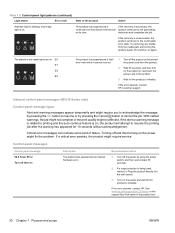
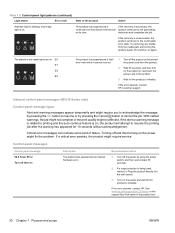
...using the power switch, and then wait at least 30 seconds.
2. The attention and ready lights are on
Description
The product has experienced an internal hardware error.
If the ...the product.
2. Critical error messages can indicate some kind of the product
Action
Attention light is blinking, and ready light is unsuccessful, the product continues to cancel the job. If a critical error...
HP LaserJet M1319 MFP Series - Software Technical Reference - Page 48
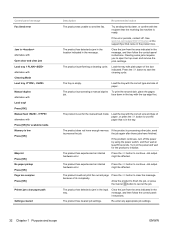
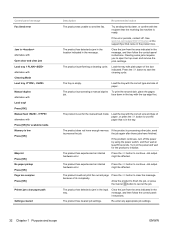
...OK]
Misprint Press [OK] No paper pickup Press [OK] Page too complex Press [OK]
Printer jam clear paper path
Settings cleared
Description
Recommended action
The product was unable to send the fax. Turn .... The product could not print the current page because of the size indicated.
Clear the jam from the area indicated in the message, and then follow the control-panel instructions. Press ...
HP LaserJet M1319 MFP Series - Software Technical Reference - Page 162


..., and then select Properties.
3. Click the Device Settings tab. Device Settings
Gain access to the product's Device Settings by following settings can be configured on the Device Settings tab. ● Duplex Mode ● Jam Recovery ● Status Messages
146 Chapter 4 HP host based print driver for Hardware and Sound click Printer.
-or- Windows XP, Windows Server...
HP LaserJet M1319 MFP Series - Software Technical Reference - Page 164
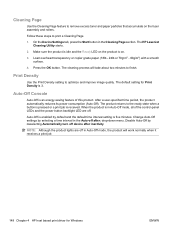
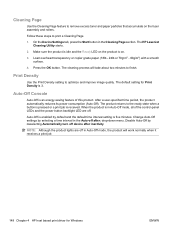
...the product is on the fuser assembly and rollers. The HP LaserJet Cleaning Utility starts.
2. Follow these steps to the ready ...: Although the product lights are off in the Auto-off device after : drop-down menu. On the Device Settings tab, press ... is 3.
Cleaning Page
Use the Cleaning Page feature to remove excess toner and paper particles that accumulate on .
3. Press the OK button....
HP LaserJet M1319 MFP Series - Software Technical Reference - Page 190
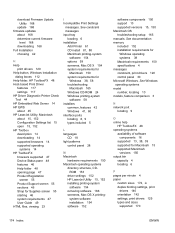
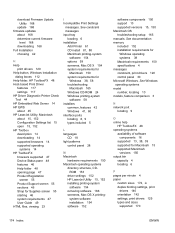
...features 117 settings 117 HP Driver Diagnostic Printer Check Tool 44 HP Embedded Web Server 14 HP EWS about 45 HP LaserJet Utility, Macintosh about 15, 152 ... included 5
L languages
CD 18 light patterns
control panel 28
M Macintosh
hardware requirements 150 Macintosh operating systems
directory structure, CDROM 153
driver settings 152 HP LaserJet Utility 15, 152 installing printing-system...
HP LaserJet M1130/M1210 MFP User Guide - Page 18


...software. ● Scan from a computer by using HP LaserJet Scan software for Windows or by using
HP Director software for...● Easily change the number of copies, adjust the lightness or darkness, or reduce or enlarge
the size of paper.... manual two sided printing
features save paper. ● EconoMode printer driver feature saves toner.
4 Chapter 1 Product basics
ENWW includes a phone book ...
HP LaserJet M1130/M1210 MFP User Guide - Page 25
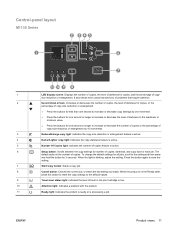
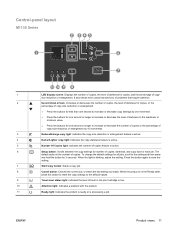
...8
Cancel button: Cancels the current job, or clears the last setting you of problems that require attention.
2
Up and down arrows: Increases or decreases the number of copies, the level of darkness ...Press the buttons for one second or longer to the default values.
9
Toner-level status light: Indicates the level of toner in the Ready state,
press this button again to the setting and then...
HP LaserJet M1130/M1210 MFP User Guide - Page 26
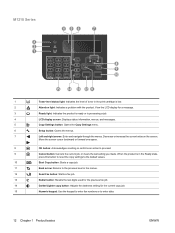
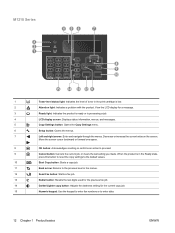
...8 9 10
15 14 13 12 11
1
Toner-level status light: Indicates the level of toner in the menus.
12
Send Fax button: Starts...light: Indicates the product is ready or is in the Ready state,
press this button to reset the copy settings to the default values.
10
Start Copy button: Starts a copy job.
11
Back arrow: Returns to the previous level in the print cartridge is low.
2
Attention light...
HP LaserJet M1130/M1210 MFP User Guide - Page 189
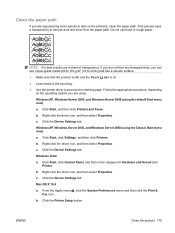
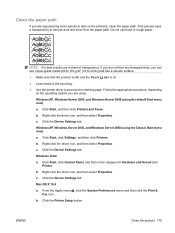
... light is on the operating system you are experiencing toner specks or dots on the printouts, clean the paper path. Load media in the category for Hardware and Sound click
Printer....printer driver to remove dust and toner from the paper path. Click Start, and then click Printers and Faxes. If you do not have any transparencies, you can use a sheet of transparency. Click the Device...
HP LaserJet M1130/M1210 MFP User Guide - Page 201
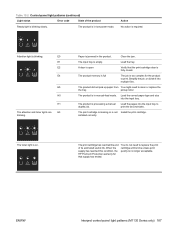
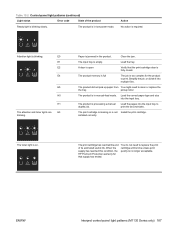
...the input tray. The print cartridge has reached the end of the product
Ready light is no longer acceptable.
Clear the jam. A door is open
Verify that supply has ended. pickup roller. Load the ... the job, or divide it into multiple files.
E0
E1
E2
E4
E5
H0
H1
The attention and toner lights are E3 blinking. You do not need to print.
The product is in manual-feed mode....
HP LaserJet M1130/M1210 MFP User Guide - Page 202
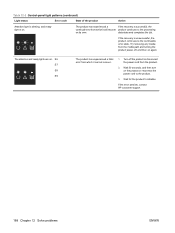
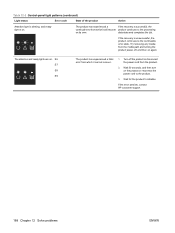
...
1. If the recovery is unsuccessful, the product continues to initialize. The attention and ready lights are on again. Wait for the product to the continuable error state.
Turn off... and then on . Table 12-2 Control-panel light patterns (continued)
Light status
Error code
State of the product
Action
Attention light is blinking, and ready light is on its own. If the error persists,...
HP LaserJet M1130/M1210 MFP User Guide - Page 205
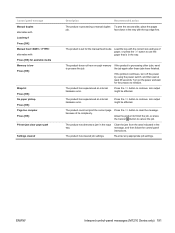
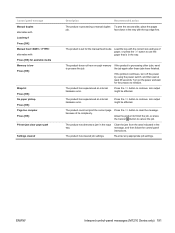
...
Turn on the power and wait for the manual feed mode.
The product has detected a jam in the tray. Re-enter any appropriate job settings.
The product does not have finished. Job... No paper pickup Press [OK] Page too complex Press [OK]
Printer jam clear paper path
Settings cleared
Description
Recommended action
The product is processing other jobs, send
to process the job...
HP LaserJet M1130/M1210 MFP User Guide - Page 217
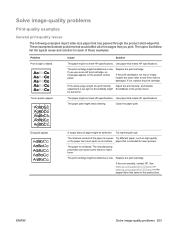
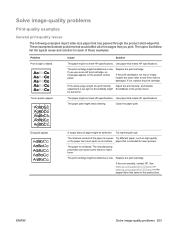
If the print cartridge is not low or empty, inspect the toner roller to reject toner. If the whole page is light, the print density Adjust the print density, and disable adjustment is damaged. Use paper that came in the printer driver. Clean the paper path.
paper that follow list the typical cause and solution...
HP LaserJet M1130/M1210 MFP User Guide - Page 219
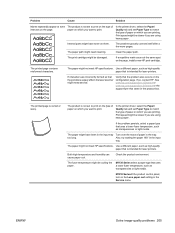
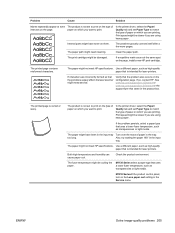
...www.hp.com/support/ljm1210series or the support flyer that is intended for laser printers. In the printer driver, select the Paper/ Quality tab and set to print. If the problem... toner on them. The problem typically corrects itself after a few more pages.
Verify that uses a lower fuser temperature, such as transparencies or light media. If so, contact HP.
In the printer driver...
HP LaserJet M1210 MFP - Getting Started Guide - Page 14
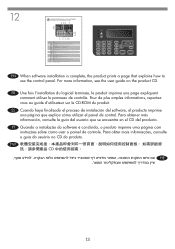
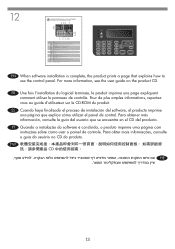
Attention light: Indicates a problem with the product. Copy Settings button: Opens the Copy Settings menu. OK button: Acknowledges ...3 2 1
8 9 10
15 14 13 12 11
Item 1 2 3 4 5 6 7
8 9
10 11 12 13 14 15
Icon
Description Toner-level status light: Indicates the level of toner in the Ready state, press this button to reset the copy settings to the default values. View the LCD display for the...
HP LaserJet Professional M1210 MFP Wireless - Installation Guide - Page 18
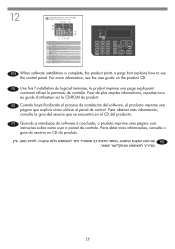
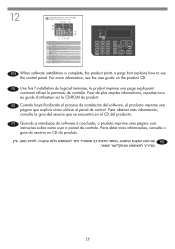
... 5 6 7
8 9
10 11 12 13 14 15
Icon
Description Toner-level status light: Indicates the level of toner in the print cartridge is in the menus. ES Cuando haya finalizado el...au guide d'utilisateur sur le CD-ROM du produit. 12
LASERJET PROFESSIONAL M1217 MFP SERIES Quick Reference for the previous fax ...244;le. Attention light: Indicates a problem with the product. Darker/Lighter copy button: Adjusts ...
Similar Questions
Hp M1212nf Toner-level Status Light How Much Ink Is Left In The Cartridge
(Posted by tweetdan 9 years ago)
What Is The Toner Light On My Hp Laser Jet Printer Mf 1212
(Posted by phwwe 9 years ago)
Where Is The Toner Level Light On The Hp Laserjet M1217nfw Mfp
(Posted by juanfl21 10 years ago)
The Light Did Not Come Printer To Warn I Had To Waste Me My Ink Was Low. Why No
The warning light did not come on to tell me the toner was/ink was running low. I had to waste p...
The warning light did not come on to tell me the toner was/ink was running low. I had to waste p...
(Posted by rsnitowsky 11 years ago)
My Power, Attention, And Cartridge Lights Are Flashing. What Can I Do?
(Posted by jaraelwilliams 12 years ago)

