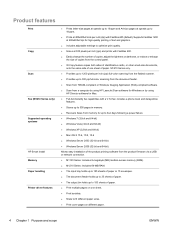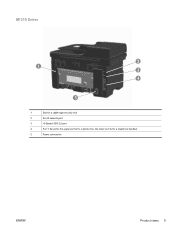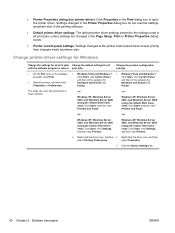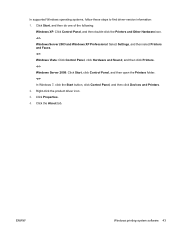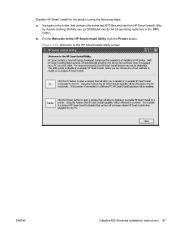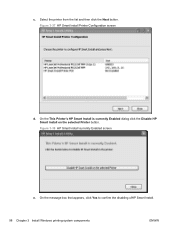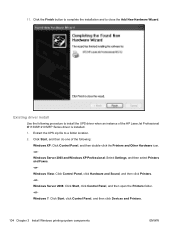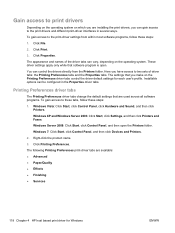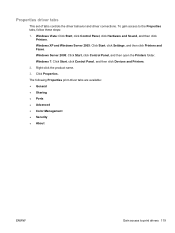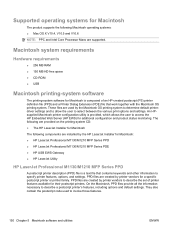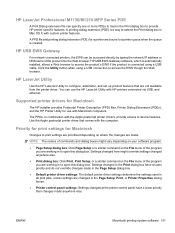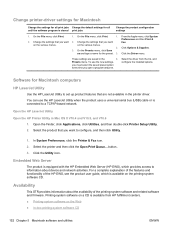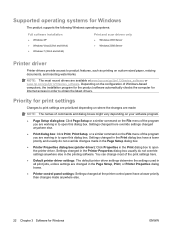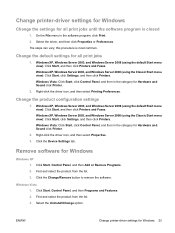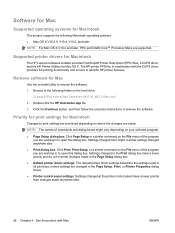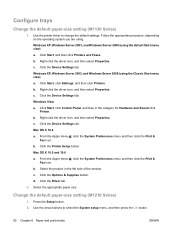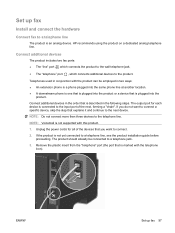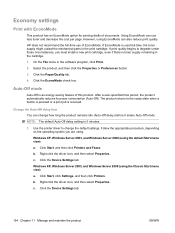HP LaserJet Pro M1212nf Support Question
Find answers below for this question about HP LaserJet Pro M1212nf - Multifunction Printer.Need a HP LaserJet Pro M1212nf manual? We have 6 online manuals for this item!
Question posted by ao6lde on May 22nd, 2014
Hp M1212nf How To Set Up A Telephone Handset
The person who posted this question about this HP product did not include a detailed explanation. Please use the "Request More Information" button to the right if more details would help you to answer this question.
Current Answers
Related HP LaserJet Pro M1212nf Manual Pages
Similar Questions
How To Reset Page Counts On Hp M1212nf
I would like to know how to reset the page counts on hp m1212nf - it doesn't reset by restoring the ...
I would like to know how to reset the page counts on hp m1212nf - it doesn't reset by restoring the ...
(Posted by Anonymous-135073 10 years ago)
How To Stop Confirmation Page On A Hp M1212nf Mfp Printer
(Posted by CorRBai 10 years ago)
How To Set Up Email For Scan To Email Hp M1212nf Mfp
(Posted by scoberq 10 years ago)
How How Can I Set Up A Fax Confirmation Page On A Hp M1212nf
(Posted by denjenr 10 years ago)
Hp M1212nf Prints Whole Page Black Only, Which Means Printer Is Working Nomal
No textsno picture prints but make whole paper black. Please tell me why this happens and how can I ...
No textsno picture prints but make whole paper black. Please tell me why this happens and how can I ...
(Posted by cartdoc 11 years ago)