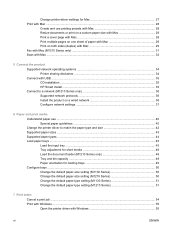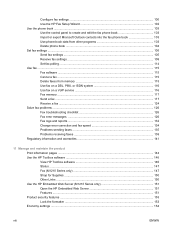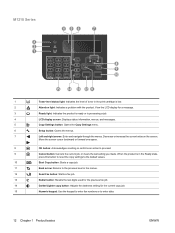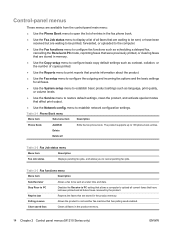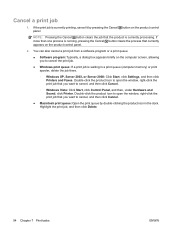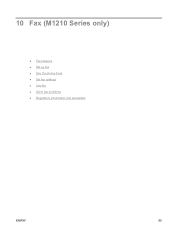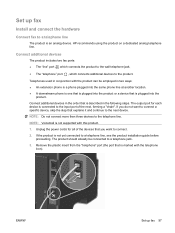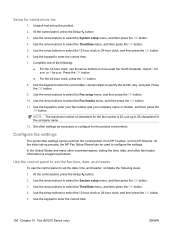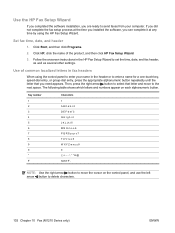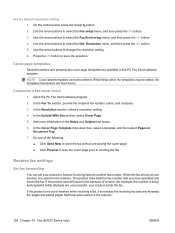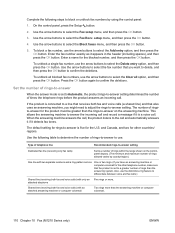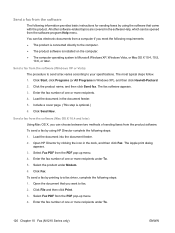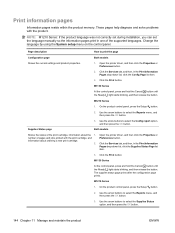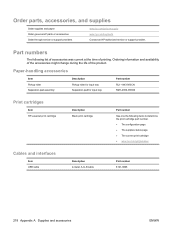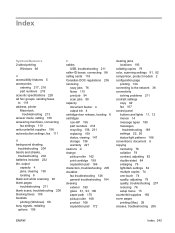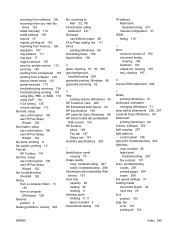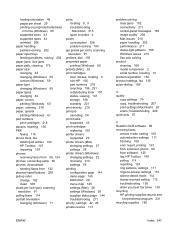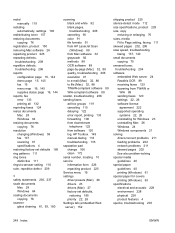HP LaserJet Pro M1210 Support Question
Find answers below for this question about HP LaserJet Pro M1210 - Multifunction Printer.Need a HP LaserJet Pro M1210 manual? We have 4 online manuals for this item!
Question posted by taniabrunes on January 12th, 2011
Hp M1210 Mfp Laserjet Pro
I am having a difficult time setting up the fax receiving funtions on this device. I want to recieve faxes to the device, not a computer. I use the same line for my phone with an answering maching. I set the fax to answer after 4 rings, the answering machine after 3. The fax doesnt go thru after the answering machine kicks in. What am I doing wrong?
Current Answers
Related HP LaserJet Pro M1210 Manual Pages
Similar Questions
Hp M1319f Mfp Won't See Printer Cartridge
(Posted by camxb1 10 years ago)
How Do You Enlarge Copys On The Hp M1210 Mfp Series Laserjet
(Posted by jfdrake 10 years ago)
How Do I Check The Toner Level On Hp M1212nf Mfp Laserjet
(Posted by Randiiamt 10 years ago)
How To Use Hp M1210 Mfp Printer Without Internet
(Posted by joelzlcalin 10 years ago)
How Do You Scan From Hp M1210 Mfp Printer
(Posted by reihand 10 years ago)