HP LaserJet Pro M1210 Support Question
Find answers below for this question about HP LaserJet Pro M1210 - Multifunction Printer.Need a HP LaserJet Pro M1210 manual? We have 4 online manuals for this item!
Question posted by mrmvts53 on May 25th, 2014
How Can I Scan A Document On My Hp M1210
The person who posted this question about this HP product did not include a detailed explanation. Please use the "Request More Information" button to the right if more details would help you to answer this question.
Current Answers
There are currently no answers that have been posted for this question.
Be the first to post an answer! Remember that you can earn up to 1,100 points for every answer you submit. The better the quality of your answer, the better chance it has to be accepted.
Be the first to post an answer! Remember that you can earn up to 1,100 points for every answer you submit. The better the quality of your answer, the better chance it has to be accepted.
Related HP LaserJet Pro M1210 Manual Pages
HP LaserJet M1130/M1210 MFP Quick Reference Guide - Page 11
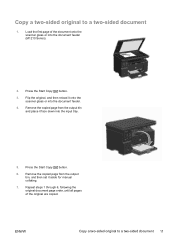
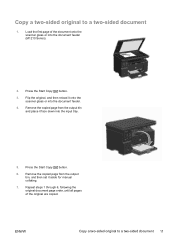
... from the output bin
and place it face down into the document feeder (M1210 Series).
2. Copy a two-sided original to a two-sided document 11 Press the Start Copy button.
6.
Repeat steps 1 through 6, following the original document page order, until all pages of the document onto the scanner glass or into the input tray.
5. ENWW
Copy...
HP LaserJet M1130/M1210 MFP User Guide - Page 8
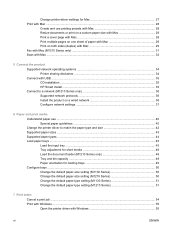
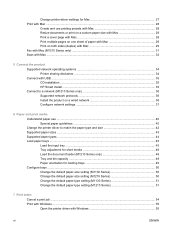
... on both sides (duplex) with Mac 29 Fax with Mac (M1210 Series only) ...31 Scan with Mac ...32
5 Connect the product Supported network operating systems 34 Printer sharing disclaimer 34 Connect with USB ...35 CD installation ...35 HP Smart Install ...35 Connect to a network (M1210 Series only 36 Supported network protocols 36 Install the product...
HP LaserJet M1130/M1210 MFP User Guide - Page 11
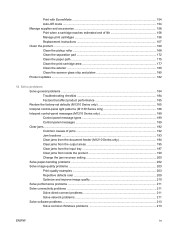
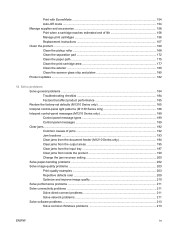
... Control-panel message types 189 Control-panel messages 189 Clear jams ...192 Common causes of jams 192 Jam locations ...193 Clear jams from the document feeder (M1210 Series only 194 Clear jams from the output areas 195 Clear jams from the input tray 197 Clear jams from inside the product 199 Change...
HP LaserJet M1130/M1210 MFP User Guide - Page 18


...) ● Two RJ-11 fax/phone cable ports. (M1210 Series only) ● N-up to 300 ppi full-color scanning from the document feeder. ● Scan from TWAIN-compliant or Windows Imaging Application (WIA)-compliant software. ● Scan from a computer by using HP LaserJet Scan software for Windows or by using
HP Director software for high-quality printing of text...
HP LaserJet M1130/M1210 MFP User Guide - Page 36
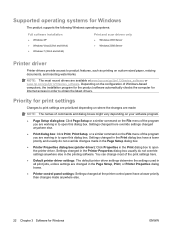
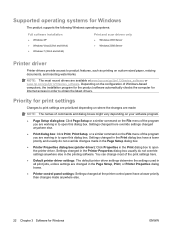
.../go/ljm1130series_software or www.hp.com/go/ljm1210series_software. Settings changed anywhere else.
● Print dialog box: Click Print, Print Setup, or a similar command on custom-sized paper, resizing documents, and inserting watermarks.
NOTE: The most of the print settings here.
● Default printer driver settings: The default printer driver settings determine the settings used...
HP LaserJet M1130/M1210 MFP User Guide - Page 38
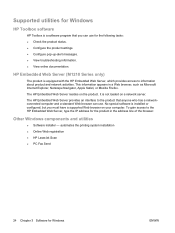
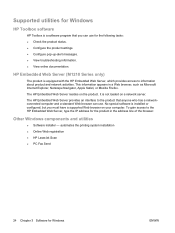
... information. ● View online documentation. This information appears in the address line of...HP Embedded Web Server (M1210 Series only)
The product is equipped with the HP Embedded Web Server, which provides access to the product that you must have a supported Web browser on the product.
automates the printing system installation ● Online Web registration ● HP LaserJet Scan...
HP LaserJet M1130/M1210 MFP User Guide - Page 46
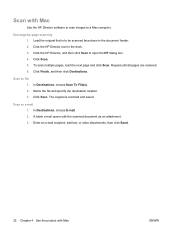
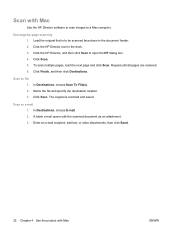
..., then click Send.
32 Chapter 4 Use the product with the scanned document as an attachment. 3. Scan with Mac
Use the HP Director software to scan images to e-mail 1. Click the HP Director, and then click Scan to file 1.
Click Finish, and then click Destinations. Scan to open the HP dialog box. 4. Name the file and specify the destination location...
HP LaserJet M1130/M1210 MFP User Guide - Page 62
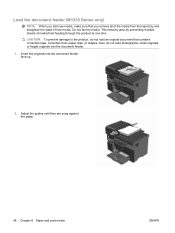
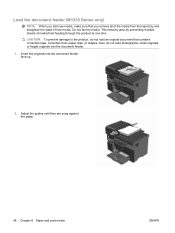
... and print media
ENWW CAUTION: To prevent damage to the product, do not load photographs, small originals, or fragile originals into the document feeder face-up.
2. Load the document feeder (M1210 Series only)
NOTE: When you add new media, make sure that contains correction tape, correction fluid, paper clips, or staples. Insert the...
HP LaserJet M1130/M1210 MFP User Guide - Page 63
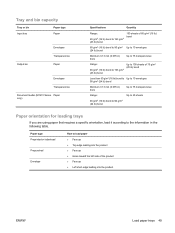
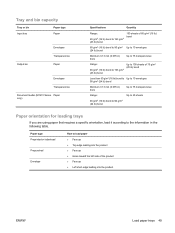
Tray and bin capacity
Tray or bin Input tray
Paper type Paper
Output bin
Envelopes Transparencies Paper
Envelopes
Transparencies
Document feeder (M1210 Series Paper only)
Specifications
Quantity
Range:
60 g/m2 (16 lb) bond to 163 g/m2 (43 lb) bond
150 sheets of 60 g/m2 (16 lb) bond
...
HP LaserJet M1130/M1210 MFP User Guide - Page 88
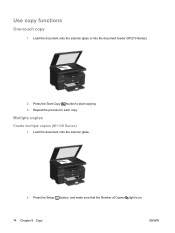
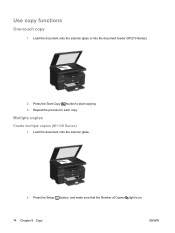
Repeat the process for each copy. Use copy functions
One-touch copy
1. Load the document onto the scanner glass.
2. Multiple copies
Create multiple copies (M1130 Series)
1. Load the document onto the scanner glass or into the document feeder (M1210 Series).
2.
Press the Setup button, and make sure that the Number of Copies light is on...
HP LaserJet M1130/M1210 MFP User Guide - Page 98


... Copy button.
5. Press the Start Copy button. 3.
Load the first page of the original document pages have been copied. Repeat steps 1 through 4 for each page until all of the document onto the scanner glass or into the document feeder (M1210 Series).
2. Flip the original, and then reload it onto the scanner glass or into...
HP LaserJet M1130/M1210 MFP User Guide - Page 102
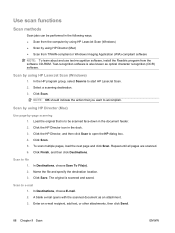
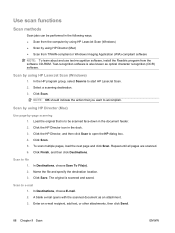
... by using HP LaserJet Scan (Windows) ● Scan by using HP LaserJet Scan (Windows)
1. A blank e-mail opens with the scanned document as optical character recognition (OCR) software. Select a scanning destination. 3.
Click Scan. 5. Click Save. Use scan functions
Scan methods
Scan jobs can be scanned face-down in the document feeder. 2. In the HP program group, select Scan to to...
HP LaserJet M1130/M1210 MFP User Guide - Page 103
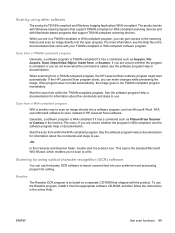
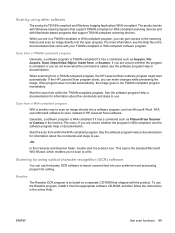
... software program Help or documentation. In the Cameras and Scanner folder, double-click the product icon. To use third-party OCR software to scan an image directly into the open program. Scan by using other software
The product is included on a separate CD-ROM that support TWAIN-compliant scanning devices. If the HP LaserJet Scan program starts, you...
HP LaserJet M1130/M1210 MFP User Guide - Page 105
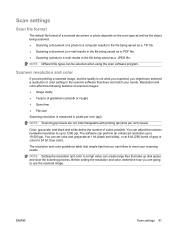
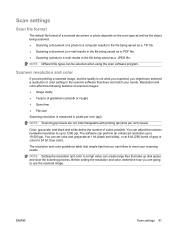
... you expected, you are going to e-mail results in pixels per inch) levels. Color, grayscale, and black and white define the number of a scanned document or photo depends on the scan type as well as the object being scanned. ● Scanning a document or a photo to a computer results in the file being saved as a .PDF file. ●...
HP LaserJet M1130/M1210 MFP User Guide - Page 136
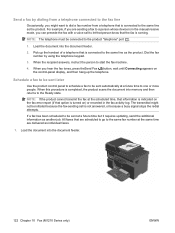
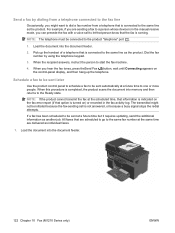
Load the document into the document feeder.
122 Chapter 10 Fax (M1210 Series only)
ENWW
When this procedure is completed, the product scans the document into memory and then returns to start the ... you might not be sent automatically at the same time are sending a fax to a person whose device is in the fax activity log. Pick up the telephone. NOTE: The telephone must be connected to...
HP LaserJet M1130/M1210 MFP User Guide - Page 144
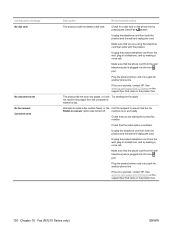
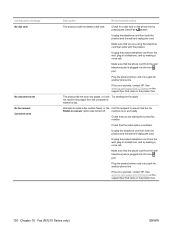
...tone on and ready. not receive any pages, or it did not scan any pages from the wall telephone jack is enabled. Check that came in...10 Fax (M1210 Series only)
ENWW Plug the product phone cord into a jack for another phone line. See www.hp.com/support/...panel message No dial tone
No document sent No fax answer. If the error persists, contact HP.
Make sure that the fax ...
HP LaserJet M1130/M1210 MFP User Guide - Page 160
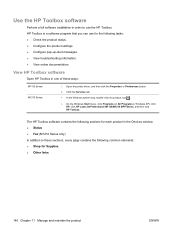
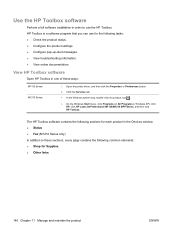
...HP Toolbox software
Open HP Toolbox in the Devices window: ● Status ● Fax (M1210... troubleshooting information. ● View online documentation.
Open the printer driver, and then click the Properties or...M1210 Series
1. Use the HP Toolbox software
Perform a full software installation in Windows XP), click HP, click HP LaserJet Professional M1130/M1210 MFP Series, and then click...
HP LaserJet M1130/M1210 MFP User Guide - Page 168
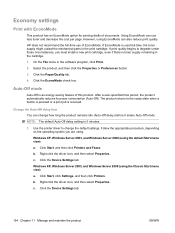
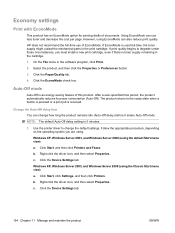
...use of EconoMode. Click the Device Settings tab. Click Start, click Settings, and then click Printers. Right-click the driver ...cartridge, even if there is an energy-saving feature of documents. Right-click the driver icon, and then select Properties...HP does not recommend the full-time use less toner and decrease the cost per page. Click the Paper/Quality tab.
4. b. c.
Use the printer...
HP LaserJet M1130/M1210 MFP User Guide - Page 207
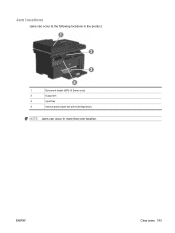
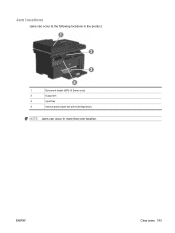
ENWW
Clear jams 193 Jam locations
Jams can occur at the following locations in the product.
1
2
3
4
1
Document feeder (M1210 Series only)
2
Output bin
3
Input tray
4
Internal areas (open the print-cartridge door)
NOTE: Jams can occur in more than one location.
Similar Questions
How Do You Scan Document Hp Deskjet4480 Printer
(Posted by mmJoseMa 9 years ago)
How To Scan Using Hp M1210
(Posted by juboog 10 years ago)
How Do You Scan From Hp M1210 Mfp Printer
(Posted by reihand 10 years ago)
How To Scan On Hp M1210 With Mac
(Posted by jomobi 10 years ago)
How To Fix Lines On Scanned Documents Hp Officejet Pro 8600
(Posted by mevemcwbama 10 years ago)


