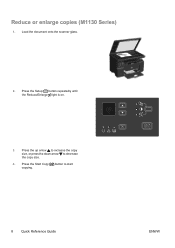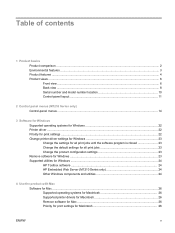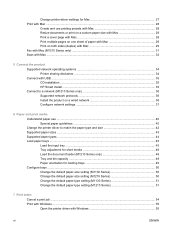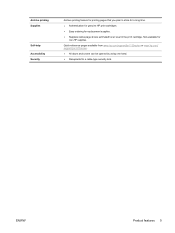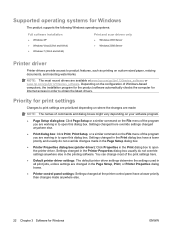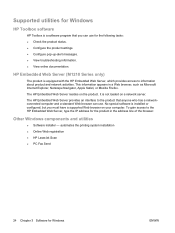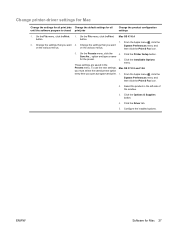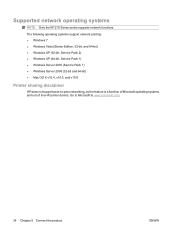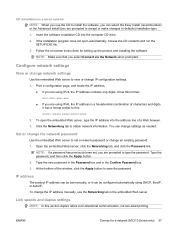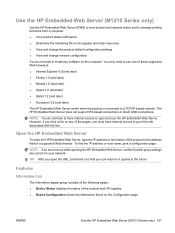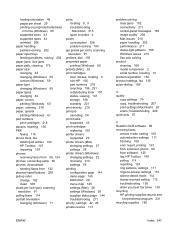HP LaserJet Pro M1210 Support Question
Find answers below for this question about HP LaserJet Pro M1210 - Multifunction Printer.Need a HP LaserJet Pro M1210 manual? We have 4 online manuals for this item!
Question posted by AAtaro on August 31st, 2014
Lj M1210 How To Print Quick Reference
The person who posted this question about this HP product did not include a detailed explanation. Please use the "Request More Information" button to the right if more details would help you to answer this question.
Current Answers
Related HP LaserJet Pro M1210 Manual Pages
Similar Questions
How To Print Configuration Page Hp Laserjet M1212
(Posted by pegoahmad 9 years ago)
How Do I Print Checks On A Hewlett Packard M1210 Printer
(Posted by cmlenLudde 9 years ago)
How To Print Legal Size On M1210 Mfp Series Printer
(Posted by motorloo 9 years ago)
How To Fix Hp Photosmart C5240 All-in-one: Refer To Printer Documentation?
HP Photosmart C5240 was working message then the next time I clicked print it said "Refer to Printer...
HP Photosmart C5240 was working message then the next time I clicked print it said "Refer to Printer...
(Posted by josoldan 11 years ago)
My Printer Just Keeps Flashing 'refer To Printer Documentation' And Won't Print
I looked at the manual but it just says to geet tech support. Before it started flashing "Refer to p...
I looked at the manual but it just says to geet tech support. Before it started flashing "Refer to p...
(Posted by lynngmiller 12 years ago)