HP LaserJet Pro M1210 Support Question
Find answers below for this question about HP LaserJet Pro M1210 - Multifunction Printer.Need a HP LaserJet Pro M1210 manual? We have 4 online manuals for this item!
Question posted by andAzedk on March 16th, 2014
Does M1210 Mfp Printer Has Scan Option
The person who posted this question about this HP product did not include a detailed explanation. Please use the "Request More Information" button to the right if more details would help you to answer this question.
Current Answers
There are currently no answers that have been posted for this question.
Be the first to post an answer! Remember that you can earn up to 1,100 points for every answer you submit. The better the quality of your answer, the better chance it has to be accepted.
Be the first to post an answer! Remember that you can earn up to 1,100 points for every answer you submit. The better the quality of your answer, the better chance it has to be accepted.
Related HP LaserJet Pro M1210 Manual Pages
HP LaserJet M1130/M1210 MFP User Guide - Page 7
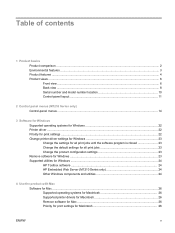
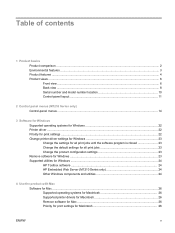
... panel menus (M1210 Series only) Control-panel menus ...14
3 Software for Windows Supported operating systems for Windows 22 Printer driver ...22 Priority for print settings ...22 Change printer-driver settings for...23 Supported utilities for Windows ...24 HP Toolbox software ...24 HP Embedded Web Server (M1210 Series only 24 Other Windows components and utilities 24
4 Use the product with Mac...
HP LaserJet M1130/M1210 MFP User Guide - Page 8
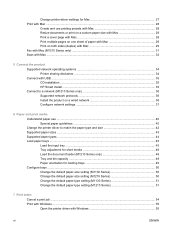
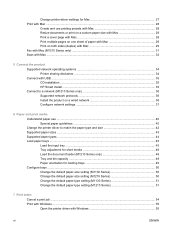
... on one sheet of paper with Mac 29 Print on both sides (duplex) with Mac 29 Fax with Mac (M1210 Series only) ...31 Scan with Mac ...32
5 Connect the product Supported network operating systems 34 Printer sharing disclaimer 34 Connect with USB ...35 CD installation ...35 HP Smart Install ...35 Connect to a network...
HP LaserJet M1130/M1210 MFP User Guide - Page 9
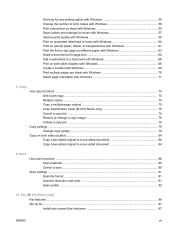
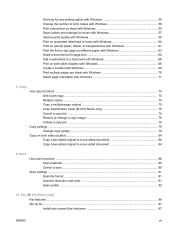
Get help for any printing option with Windows 55 Change the number of print copies with Windows 56 Print ...Copy a two-sided original to a two-sided document 84
9 Scan
Use scan functions ...88 Scan methods ...88 Cancel a scan ...90
Scan settings ...91 Scan file format ...91 Scanner resolution and color 91 Scan quality ...93
10 Fax (M1210 Series only) Fax features ...96 Set up fax ...97 Install...
HP LaserJet M1130/M1210 MFP User Guide - Page 18


Product features
Print
Copy Scan
Fax (M1210 Series only) Supported operating systems Memory Paper handling Printer driver features
Interface connections Economical printing
...9679; Provides up to 500 pages in memory. ● Recovers faxes from a computer by using HP LaserJet Scan software for Windows or by using
HP Director software for Mac. ● Full-functionality fax capabilities with ...
HP LaserJet M1130/M1210 MFP User Guide - Page 36
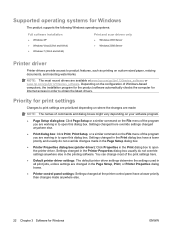
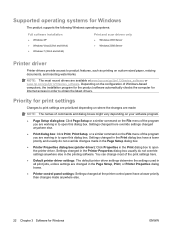
...installation program for the product software automatically checks the computer for Internet access in the Printer Properties dialog box usually do not override changes made anywhere else.
22 Chapter 3 ... 7 (32-bit and 64-bit)
Print and scan drivers only
● Windows 2003 Server ● Windows 2008 Server
Printer driver
Printer drivers provide access to open this dialog box.
HP LaserJet M1130/M1210 MFP User Guide - Page 39


4 Use the product with Mac
● Software for Mac ● Print with Mac ● Fax with Mac (M1210 Series only) ● Scan with Mac
ENWW
25
HP LaserJet M1130/M1210 MFP User Guide - Page 41
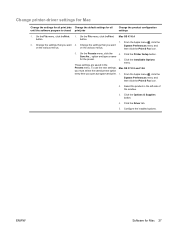
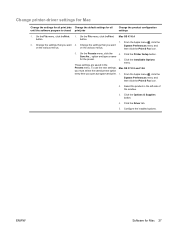
... window.
3. Click the Installable Options menu.
option and type a name for Mac 27 ENWW
Software for the preset. From the Apple menu , click the
2.
Mac OS X 10.5 and 10.6
1. Select the product in the Presets menu. On the File menu, click thePrint 1. on the various menus. Change printer-driver settings for Mac
Change...
HP LaserJet M1130/M1210 MFP User Guide - Page 48
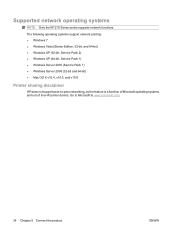
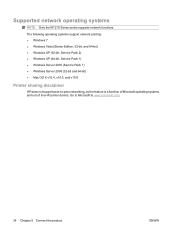
Supported network operating systems
NOTE: Only the M1210 Series series supports network functions. Go to -peer networking, as the feature is a function of Microsoft operating systems and not of the HP printer drivers.
The following operating systems support network printing: ● Windows 7 ● Windows Vista (Starter Edition, 32-bit, and 64-bit) ●...
HP LaserJet M1130/M1210 MFP User Guide - Page 64
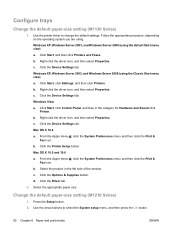
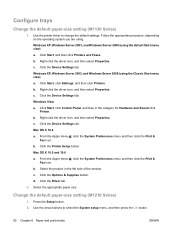
...Printer Setup button. Change the default paper-size setting (M1210 Series)
1. Press the Setup button. 2. Click Start, and then click Printers and Faxes. Right-click the driver icon, and then select Properties. Click the Device...click Printer. Use the arrow buttons to change the default settings. Click the Options & Supplies button. c. Click Start, click Settings, and then click Printers....
HP LaserJet M1130/M1210 MFP User Guide - Page 69
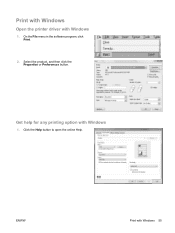
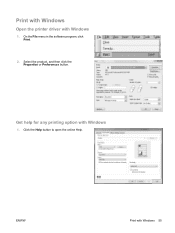
Click the Help button to open the online Help. On the File menu in the software program, click Print.
2. ENWW
Print with Windows
1. Print with Windows
Open the printer driver with Windows 55
Select the product, and then click the Properties or Preferences button. Get help for any printing option with Windows
1.
HP LaserJet M1130/M1210 MFP User Guide - Page 73
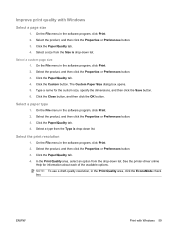
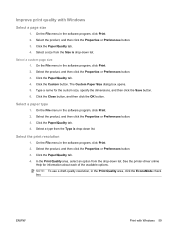
...Custom button. Type a name for information about each of the available options. Select the print resolution
1. See the printer-driver online
Help for the custom size, specify the dimensions, and ... OK button. Select a type from the drop-down list.
In the Print Quality area, select an option from the Type is drop-down list. Click the Paper/Quality tab. 4. Select the product, and then...
HP LaserJet M1130/M1210 MFP User Guide - Page 94
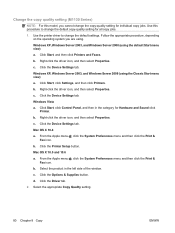
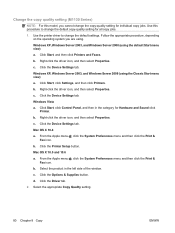
... Faxes. c. Click Start, click Settings, and then click Printers. b. c. Click Start, click Control Panel, and then in the left side of the window. Click the Device Settings tab. Mac OS X 10.4 a. c. Click the Options & Supplies button. Click the Driver tab. 2. Click the Device Settings tab. Windows XP, Windows Server 2003, and Windows Server 2008...
HP LaserJet M1130/M1210 MFP User Guide - Page 135


... Complete one or more recipients. Include any pages loaded at the product. (This step is optional.) c. Enter the fax number of one of one or more recipients. Select the product under .... 4. Include a cover page. (This step is optional.) d. b. Select the fax print driver from the PDF pop-up menu. Select Fax PDF from the printer driver drop-down list.
Click the File menu, and...
HP LaserJet M1130/M1210 MFP User Guide - Page 136
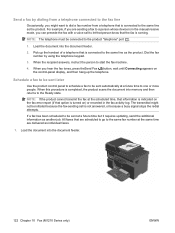
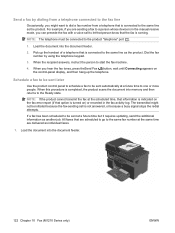
...feeder.
2. Load the document into the document feeder.
122 Chapter 10 Fax (M1210 Series only)
ENWW Dial the fax number by dialing from a telephone that the... a busy signal stops the redial attempts.
All faxes that option is connected to a person whose device is in the manual receive mode, you hear the fax ... scans the document into memory and then returns to start the fax machine.
4.
HP LaserJet M1130/M1210 MFP User Guide - Page 144
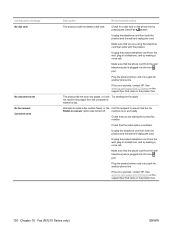
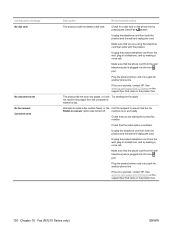
...the wall, plug in the product box.
130 Chapter 10 Fax (M1210 Series only)
ENWW Make sure that came with the product.
If the... Redial-no answer option was turned off. See www.hp.com/support/ljm1210series or the support flyer that the redial option is on the ...making a voice call . not receive any pages, or it did not scan any pages from both the product and the wall and replug the cord...
HP LaserJet M1130/M1210 MFP User Guide - Page 158
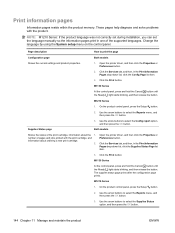
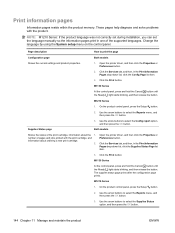
...Manage and maintain the product
ENWW
M1210 Series
1. Use the arrow buttons to select the Config report option, and then press the OK button. Open the printer driver, and then click the...number of the print cartridge, information about ordering a new print cartridge.
2. Open the printer driver, and then click the Properties or Preferences button.
Click the Services tab, and then...
HP LaserJet M1130/M1210 MFP User Guide - Page 159


... press the OK button.
3.
Open the printer driver, and then click the Properties or Preferences button.
2. Click the Print button. M1210 Series
1. On the product control panel, ...press the Setup button.
2. Use the arrow buttons to select the Demo page option, and then press the OK button.
1.
Use the arrow buttons to select the Fax Reports option...
HP LaserJet M1130/M1210 MFP User Guide - Page 160
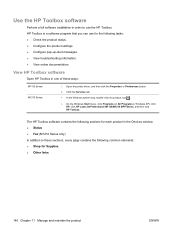
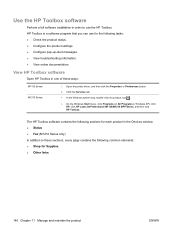
...in the Devices window: ● Status ● Fax (M1210 Series only)...M1210 Series
1. Open the printer driver, and then click the Properties or Preferences button.
2. Click the Services tab. ● In the Windows system tray, double-click the product icon .
● On the Windows Start menu, click Programs (or All Programs in Windows XP), click HP, click HP LaserJet Professional M1130/M1210 MFP...
HP LaserJet M1130/M1210 MFP User Guide - Page 246
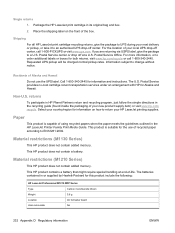
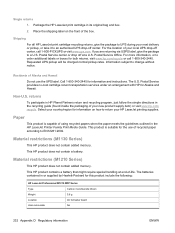
...services under an arrangement with HP for this product include the following:
HP LaserJet Professional M1210 MFP Series
Type
Carbon monofluoride lithium
Weight
0.8 g
Location
On formatter board
User...recycling program, just follow the simple directions in the HP LaserJet Printer Family Print Media Guide. Package the HP LaserJet print cartridge in or supplied by Hewlett-Packard for Alaska...
HP LaserJet M1130/M1210 MFP User Guide - Page 257
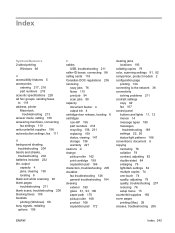
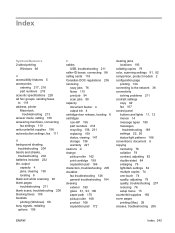
...numbers 218 acoustic specifications 228 ad hoc groups, sending faxes to 119 address, printer Macintosh,
troubleshooting 213 answer mode, setting 109 answering machines, connecting
fax settings 110...locating 6 black and white scanning 92 blank pages troubleshooting 211 blank scans, troubleshooting 208 blocking faxes 109 booklets printing (Windows) 68 busy signals, redialing options 106
C cables
USB,...
Similar Questions
Is The Hp Laserjet M1210 Mfp Printer Compatible With Microsoft 7?
(Posted by ricaan 9 years ago)
How To Use Hp M1210 Mfp Printer Without Internet
(Posted by joelzlcalin 10 years ago)
How Do You Scan From Hp M1210 Mfp Printer
(Posted by reihand 10 years ago)
How To Use The Laserjet Professional M1210 Mfp Printer
(Posted by mnaygrubed 10 years ago)
Try To Scan And It Comes Back 'no Scan Options Available' Refer To Device Docume
(Posted by bthompson53956 11 years ago)

