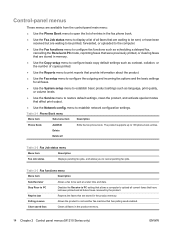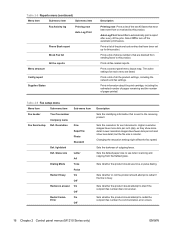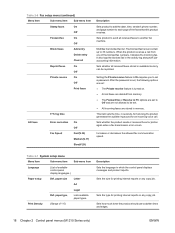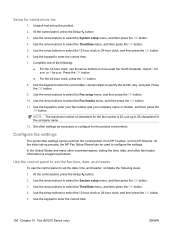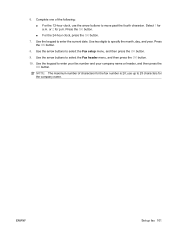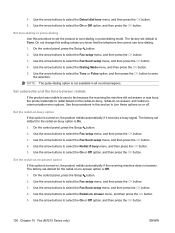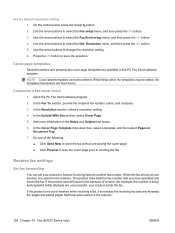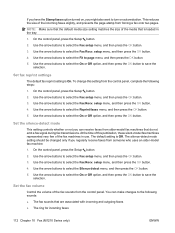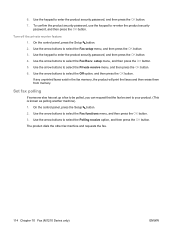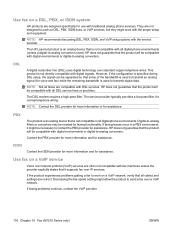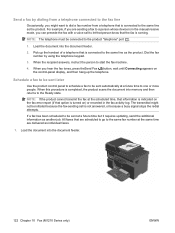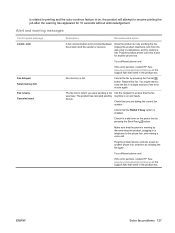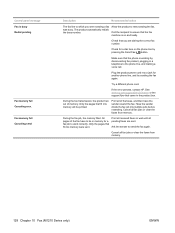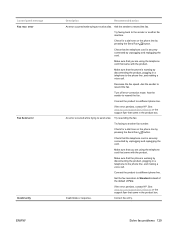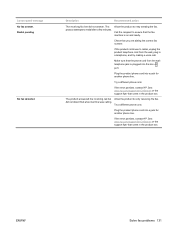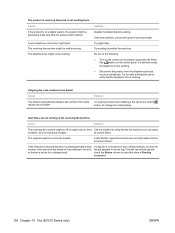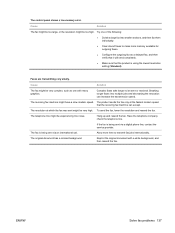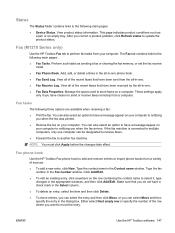HP LaserJet Pro M1210 Support Question
Find answers below for this question about HP LaserJet Pro M1210 - Multifunction Printer.Need a HP LaserJet Pro M1210 manual? We have 4 online manuals for this item!
Question posted by suFatej on March 2nd, 2014
How To Add A Company Name And Number To An Hp M1210 Fax Machine
The person who posted this question about this HP product did not include a detailed explanation. Please use the "Request More Information" button to the right if more details would help you to answer this question.
Current Answers
Related HP LaserJet Pro M1210 Manual Pages
Similar Questions
How To Add A Company Name To The Confirmation For An Hp M1210 Fax Machine
(Posted by Efrzagk 9 years ago)
Hp M1210 Fax Cannot Send
(Posted by jheryweldo 9 years ago)
Hp M1210 Fax Using Sim Card Mobile Line
Hello, I want to use fax feature usin a mobile sim card.. what to do?
Hello, I want to use fax feature usin a mobile sim card.. what to do?
(Posted by awadrehab 10 years ago)
How Do I Change The Name On My Hp 8600 Fax Machine?
(Posted by gwenweb 10 years ago)
What Is The Price Of Hp 1230 Fax Machine
What is the price of a hp 1230 fax machine
What is the price of a hp 1230 fax machine
(Posted by ksmith1 11 years ago)