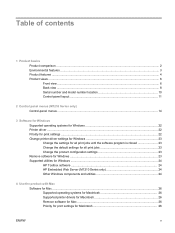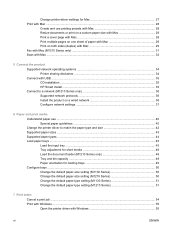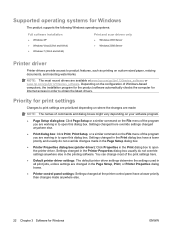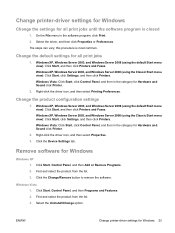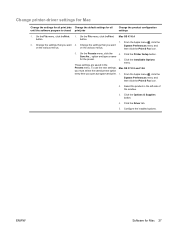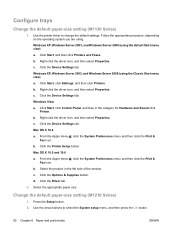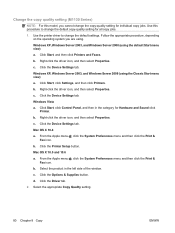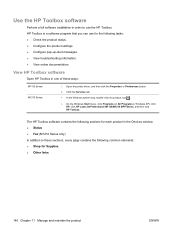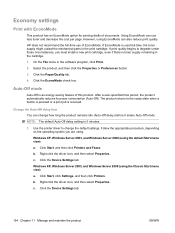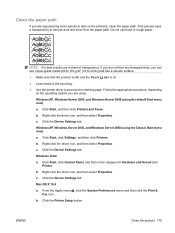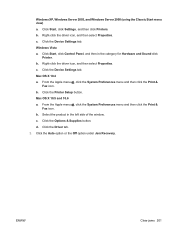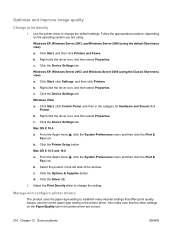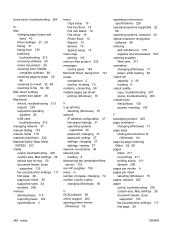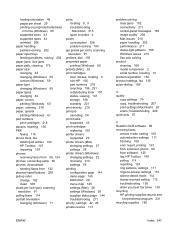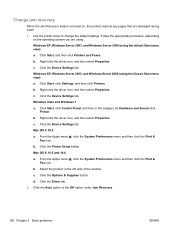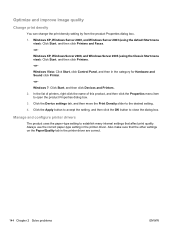HP LaserJet Pro M1130 Support Question
Find answers below for this question about HP LaserJet Pro M1130 - Multifunction Printer.Need a HP LaserJet Pro M1130 manual? We have 5 online manuals for this item!
Question posted by sbsinfo on November 14th, 2012
I Want Driver For Windows 98
Current Answers
Answer #1: Posted by tintinb on November 14th, 2012 10:28 PM
You can download the drivers for HP LaserJet Pro M1130 from the link below.
If you have more questions, please don't hesitate to ask here at HelpOwl. Experts here are always ready to answer your questions to the best of our knowledge and expertise.
Regards,
Tintin
Related HP LaserJet Pro M1130 Manual Pages
Similar Questions
i want to know the current price for HP LaserJet Pro MFP M130nw Laser Printer.
everything working but the printer not working i think for the usb connection o usb system i have wi...