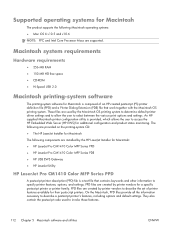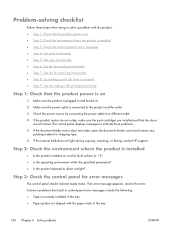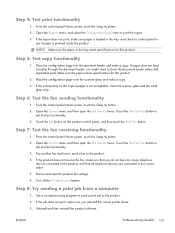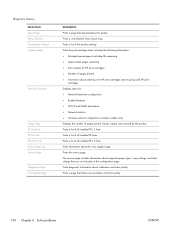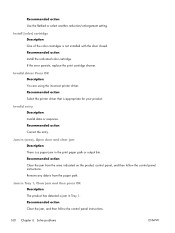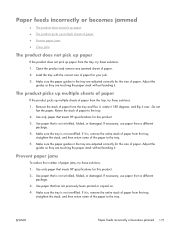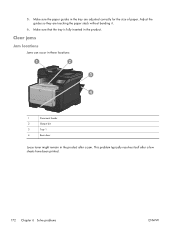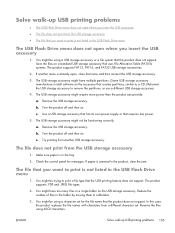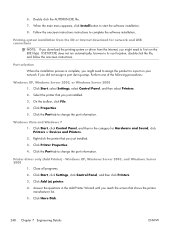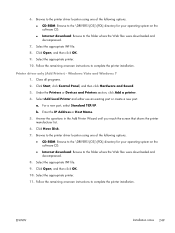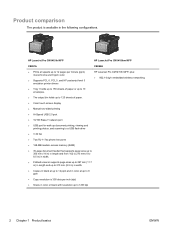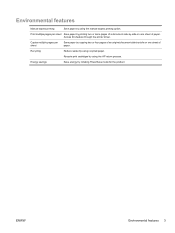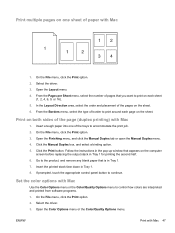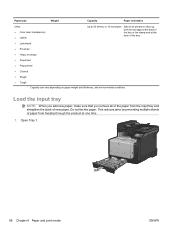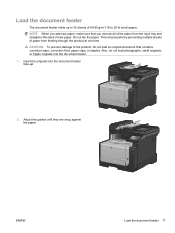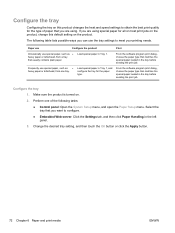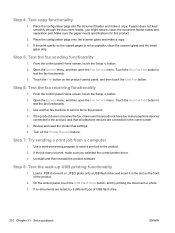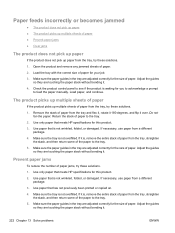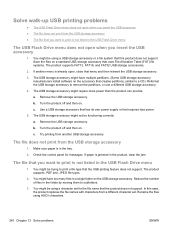HP LaserJet Pro CM1415 Support Question
Find answers below for this question about HP LaserJet Pro CM1415 - Color Multifunction Printer.Need a HP LaserJet Pro CM1415 manual? We have 7 online manuals for this item!
Question posted by cindysummer on January 6th, 2014
Cannot Get Paper To Accept Copies Through Feed Tray.
Feed Tray will not accept copies
Current Answers
Answer #1: Posted by DreadPirateRoberts on January 20th, 2014 7:34 AM
How to troubleshoot paper feed issues
How to use manual feed
Related HP LaserJet Pro CM1415 Manual Pages
Similar Questions
How To Do A Hard Reset On Hp Laserjet Pro Cm1415fnw Color Multifunction
(Posted by chraush 10 years ago)
Hp Laserjet Pro Cm1415fnw Color Multifunction Printer How To Clear Output Tray
jam
jam
(Posted by Chibco 10 years ago)
Hp Laserjet Pro Cm1415 Color Multifunction Printer How To Clear Scan Memory
(Posted by Ankamal 10 years ago)
How To Fix Paper Jam On Feed Tray Hp Officejet 4500
(Posted by danncar 10 years ago)
I Gave My Daug. An Hp3050a J611 Last Christmas. Paper Won't Feed
Paper won't feed thru for printing. pulls in slightly crooked and when pulled out has a slight cre...
Paper won't feed thru for printing. pulls in slightly crooked and when pulled out has a slight cre...
(Posted by pauldevries 11 years ago)